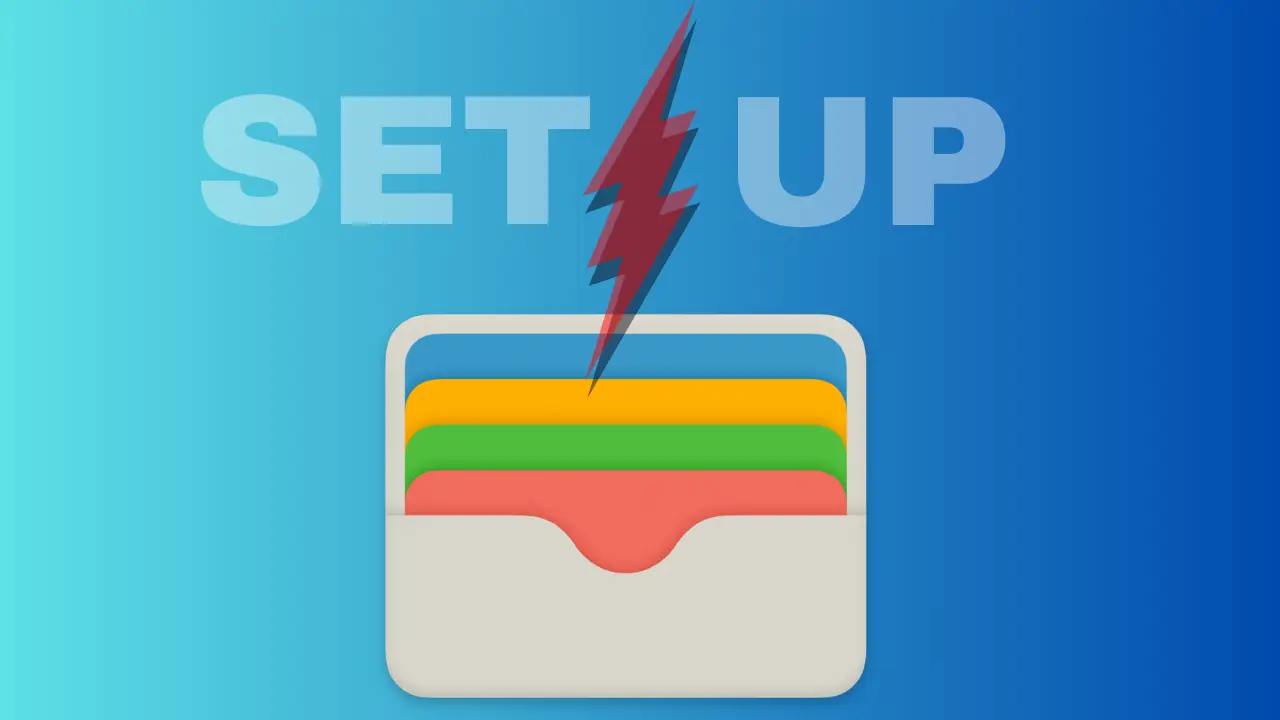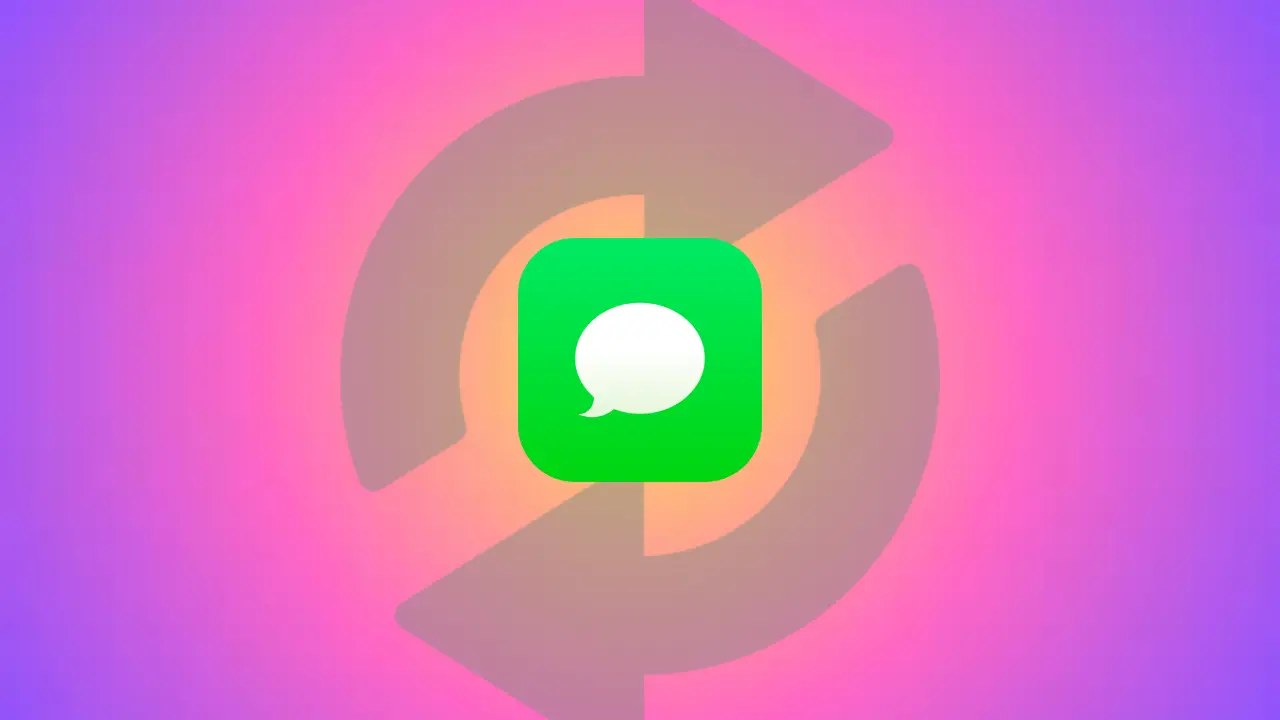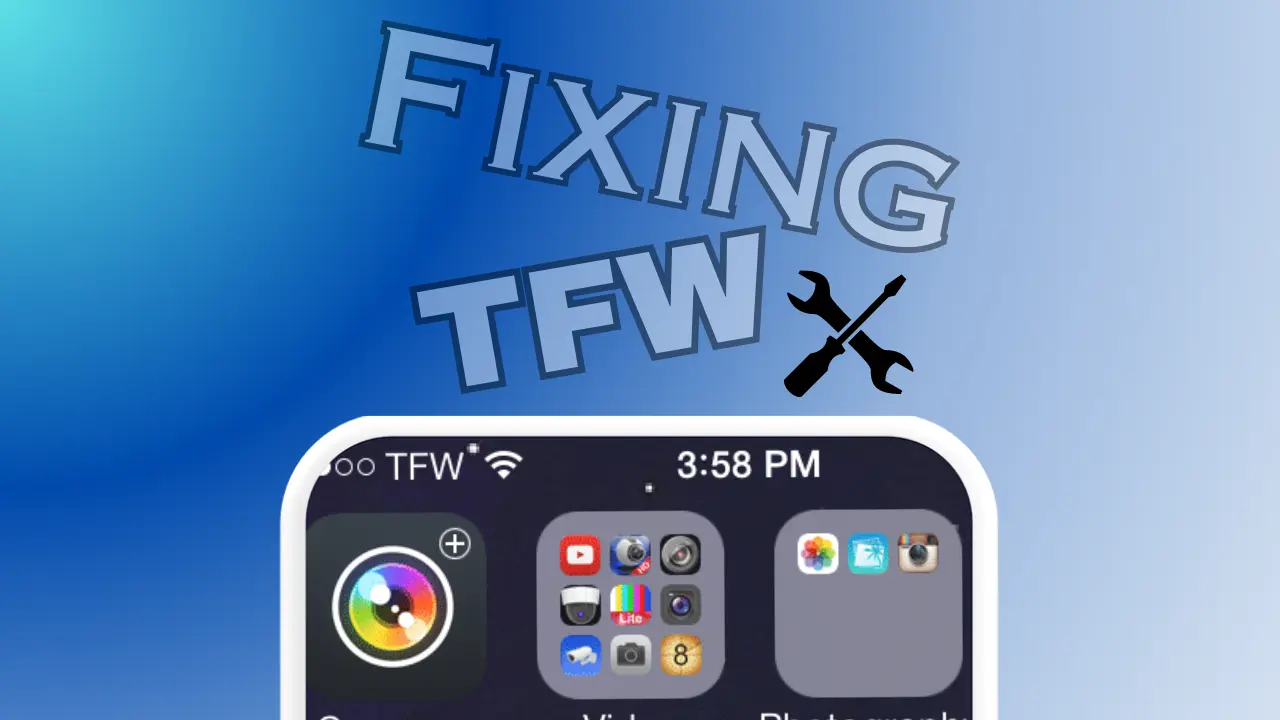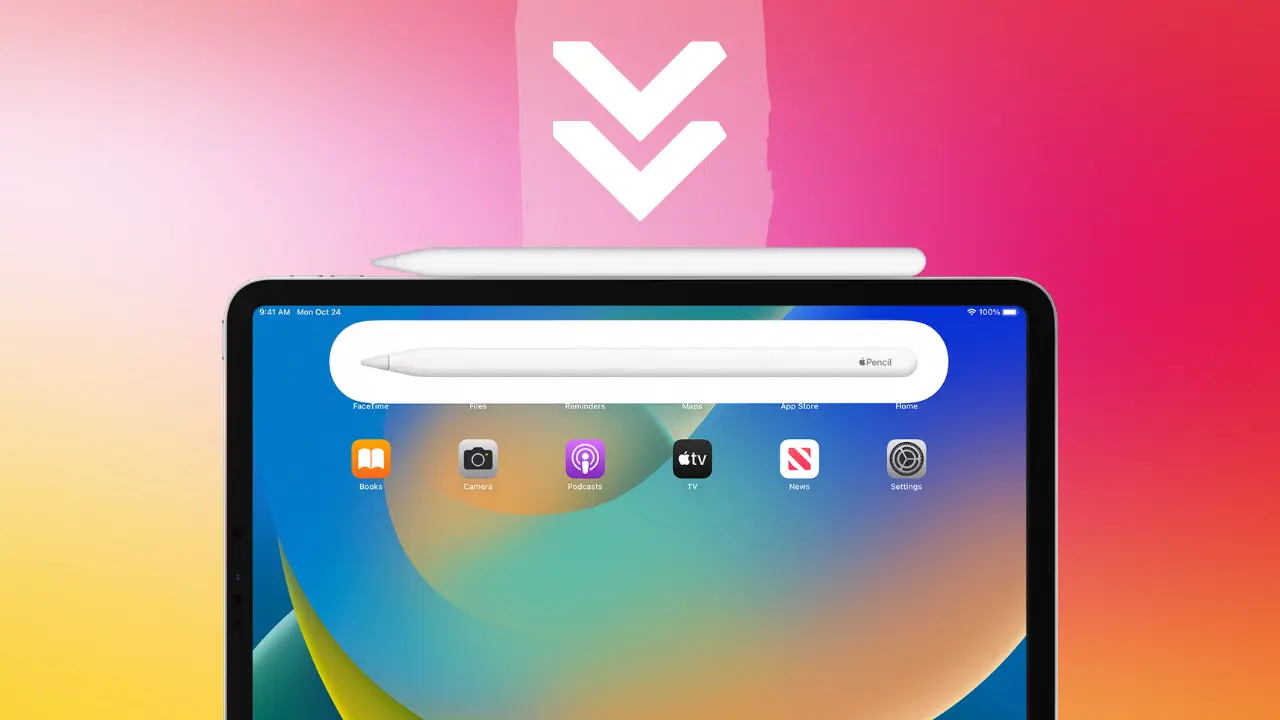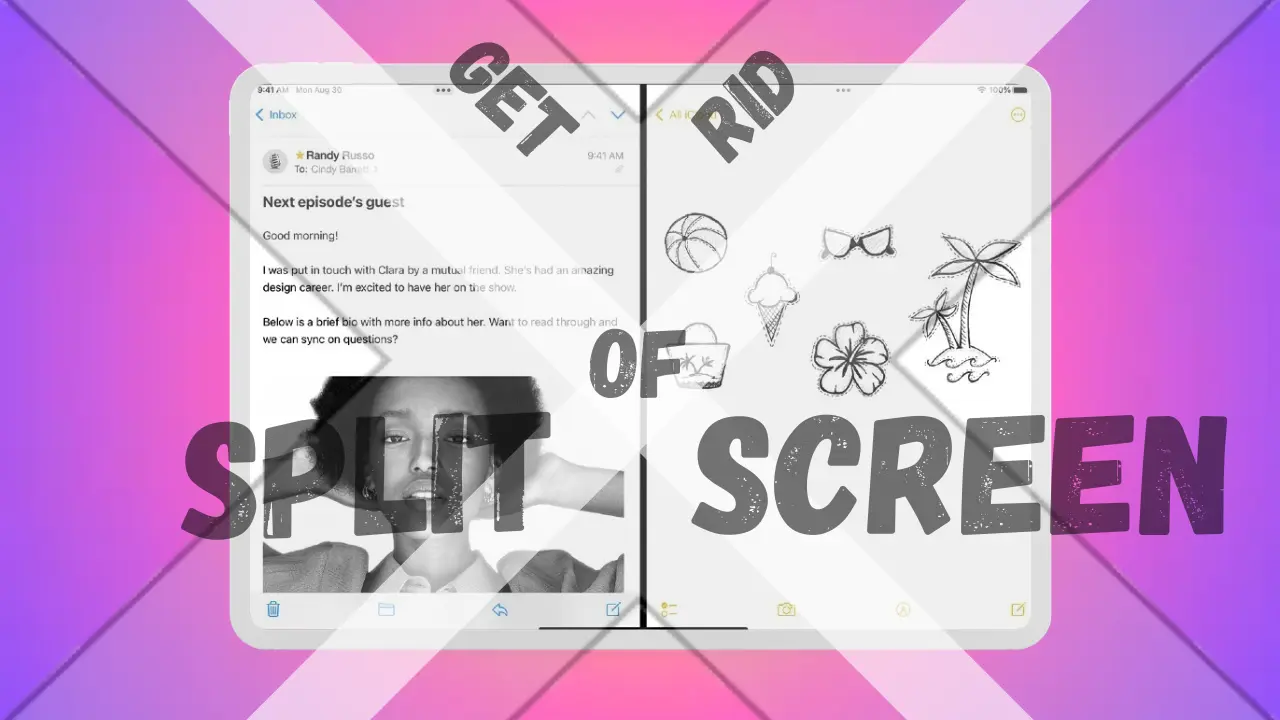Hey, this is Roshan your on-the-go guide, and today I am gonna guide you on a new issue, “Why Won’t My Apple Watch Update?”. So, let’s get started.
With the emerging modern age of technology, the Apple Watch has emerged as a tech-fashion accessory, effortlessly blending fashion and functionality in one form. However, even the most innovative devices can encounter roadblocks, and one such roadblock that frustrates many users is the Apple Watch update issue. This comprehensive guide delves into the heart of this problem, providing more than 5+ effective solutions to overcome it. Let’s roll over on a journey to uncover the reasons behind the iWatch update error and equip you with the knowledge to ensure your Apple Watch stays up to date and functional.
Why is My Apple Watch Not Updating?
The digital landscape can be as intricate as it is exciting, and when your Apple Watch update stalls, several factors could be at play:
- Storage Woes: Much like a cluttered room, a lack of storage can hinder updates.
- Connectivity Challenges: Unstable internet connections can disrupt the update process.
- Battery Dilemmas: Low battery levels can discourage your watch from initiating updates.
- Software Glitches: Software isn’t always perfect; glitches can disrupt the update flow.
- iPhone Interplay: Pending iPhone updates might temporarily halt your watch’s turn for updates.
1. Storage Woes
One of the most common culprits behind an Apple Watch update issue is insufficient storage space. Much like a closet bursting with clothes, your Apple Watch may not have enough room to accommodate the latest software updates. With the ever-growing size of software updates, it’s crucial to ensure your watch has ample space.
Solution: To remedy this issue, it’s time to embark on a digital decluttering journey. Start by assessing the apps, photos, and media files stored on your Apple Watch. Consider the following steps to clear space:
- Delete Unused Apps: As you go through your apps, take note of those you no longer use. Delete them to free up valuable space.
- Clear Out Messages and Notifications: Over time, messages and notifications can accumulate and take up precious space. Sweep them away to create a clean slate for updates.
- Trim the Digital Collection: Photos, music, and other media files can quickly consume storage space. Remove files that you no longer need or consider transferring them to your iPhone or computer to create ample room for future updates.

2. Connectivity Challenges
In the digital realm, a stable internet connection is essential for seamless updates. An unstable or weak internet connection can lead to interrupted downloads and failed updates. Connectivity issues occurs from factors such as network congestion, signal strength, or interference.
Solution: To overcome connectivity challenges and ensure a smooth update experience, consider the following steps:
- Connect to Reliable Wi-Fi: Whenever possible, connect both your iPhone and Apple Watch to a stable and reliable Wi-Fi network. A Wi-Fi connection provides a more consistent and faster download speed compared to cellular data.
- Proximity Matters: During the update process, keep your iPhone and Apple Watch within close proximity to each other. This helps maintain a strong and steady connection, reducing the chances of interrupted updates.
3. Battery Dilemmas
An Apple Watch update is a power-intensive process that requires a sufficient battery charge to complete. If your watch’s battery is critically low, the update process might be postponed to prevent potential data loss due to a sudden power loss.
Solution: To avoid battery-related update issues, ensure your Apple Watch has an adequate charge before initiating the update:
- Charge to At Least 50%: Before starting the update process, ensure that your Apple Watch has a charge of at least 50%. If the battery is too low, consider charging it for a while before proceeding with the update.
- Stay Plugged In: Throughout the update process, keep your Apple Watch connected to its charger to prevent any interruptions. This ensures that the update is completed successfully without draining the battery.
4. Software Glitches
Even the most advanced software can experience glitches and bugs from time to time. These glitches can disrupt the update process, causing it to fail or stall. Software-related issues also occurs with conflicts between apps, corrupted files, or compatibility issues.
Solution: If you suspect that software glitches are causing the update issue, consider the following steps to resolve the problem:
- Restart Your Apple Watch: Sometimes, a simple restart can resolve minor software glitches. Press and hold the side button until the power-off slider appears. Power down your watch, then power it on again.
- Reboot Your iPhone: Since your Apple Watch relies on your iPhone for updates, a reboot of your iPhone might also help resolve any underlying software conflicts.

5. iPhone Interplay
Apple devices are designed to work seamlessly together, but sometimes an update on one device can impact another. If your iPhone has a pending update, it might delay the update process for your Apple Watch.
Solution: To ensure that your Apple Watch can update smoothly, make sure your iPhone’s software is up to date:
- Navigate to iPhone Settings: Open the Settings app on your iPhone.
- Check for Software Updates: Head to General > Software Update. If there are any available updates for your iPhone, install them promptly. Which helps in ensuring that both devices are on the same page and ready for updates.

5+ Quick Fixes for Apple Watch Update Issues
1. Clear the Path with Storage Management
A common issue that triggers update problems is limited storage. To pave the way for smooth updates, it’s time to declutter your digital space:
- Part Ways with Unused Apps: Bid adieu to apps that no longer serve a purpose. This creates room for important updates.
- Sweep Away Digital Cobwebs: Old messages and notifications can accumulate. Sweep them away to create a clean slate.
- Trim the Digital Collection: Media files like photos and music can hog space. Delete what you no longer need to create ample room for updates.
2. Fortify Your Connection
Updates thrive on a stable internet connection. To ensure a seamless update experience:
- Secure a Reliable Wi-Fi Connection: If possible, connect both your iPhone and Apple Watch to a dependable Wi-Fi network.
- Proximity Matters: Keep your devices within close proximity during the update process to maintain a steady connection.
3. Energize Your Apple Watch
An update can be energy-intensive. Ensure your Apple Watch is fully charged to prevent any hiccups:
- Attain At Least 50% Charge: Before you initiate the update, ensure your Apple Watch has a charge of at least 50%.
- Stay Plugged In: Throughout the update process, keep your watch connected to its charger to avoid any interruptions.
4. Reboot for Software Serenity
Software glitches can obstruct updates. A simple restart can often do the trick:
- Restarting Your Apple Watch: Long-press the side button until the power-off slider appears. Power down and then power up again.
- Reboot Your iPhone: Perform a standard reboot on your iPhone to refresh its software.
5. Prioritize Your iPhone’s Updates
Your iPhone’s updates can indirectly affect your Apple Watch’s update process. Keeping your iPhone up to date is crucial:
- Navigate to iPhone Settings: Open the Settings app on your iPhone.
- Software Update: Head to General > Software Update. If any updates are available, ensure you install them promptly.
6. Unpair and Repair for a Fresh Start
When other solutions falter, unpairing and re-pairing your devices can often resolve underlying software issues:
- Unpair Your Devices: Launch the Watch app on your iPhone. Within the My Watch tab, tap on your watch’s name. Select the information icon (“i”) and opt to “Unpair Apple Watch.” This will reset the connection between your devices.
- Re-pair with Care: After unpairing, follow the pairing process to establish a fresh connection between your Apple Watch and iPhone.

FAQs (Frequently Asked Questions)
Is it possible to update my Apple Watch without an iPhone?
Unfortunately, Apple Watch updates require the partnership of your iPhone.
Will updating my Apple Watch erase any of my data?
You need not worry; updates won’t result in data loss. However, it’s prudent to create a backup before proceeding with an update.
How long does an Apple Watch update typically take?
The update duration varies based on factors such as update size and internet speed. Prepare for a timeframe ranging from several minutes to an hour.
My Apple Watch is stuck on the update screen – what’s the solution?
When your watch becomes unresponsive during an update, a force restart is your rescue. Press and hold both the side button and the Digital Crown until the Apple logo reappears.
Can I use cellular data for updates on my Apple Watch?
If your Apple Watch has cellular capabilities, you can use cellular data for updates. However, for larger updates, Wi-Fi remains the recommended choice for a stable connection.
Will updating my Apple Watch enhance its overall performance?
Certainly! Updates not only enhance performance but also fix bugs and optimize functionality.
Navigating Updates in the Current Versions
In a world where technology is continuosly evolving, staying uptodate is essential for both functionality and security. However, it’s crucial to note that the solutions provided in this guide are tailored for addressing current-version Apple Watch issues and updates. As technology advances, future updates may introduce new challenges and solutions. For the most up-to-date advice and guidance on updating your Apple Watch, always refer to official iGEEK Savant resources and Apple support.
Concluding: Why Won’t My Apple Watch Update?
You’ve embarked on a journey through the intricate landscape of Apple Watch updates, armed with practical solutions to conquer the most prevalent challenges. By applying these quick fixes, you ensure that your Apple Watch remains not only look stylish but also be functional, effortlessly adapting the latest advancements. Remember, the path to an updated Apple Watch may have certains twists and turns, but with these troubleshooting tips, I can clearly state that you’re equipped with enough knowledge to steer your device toward seamless updates and an enriched user experience.