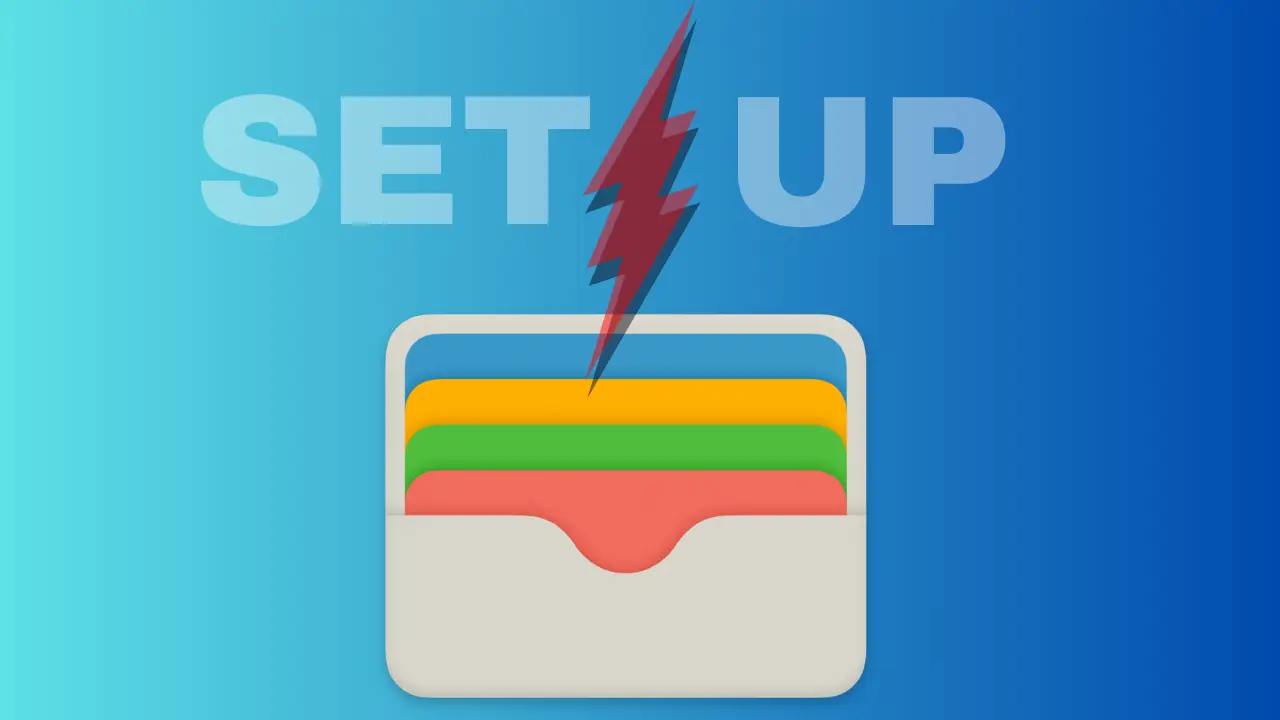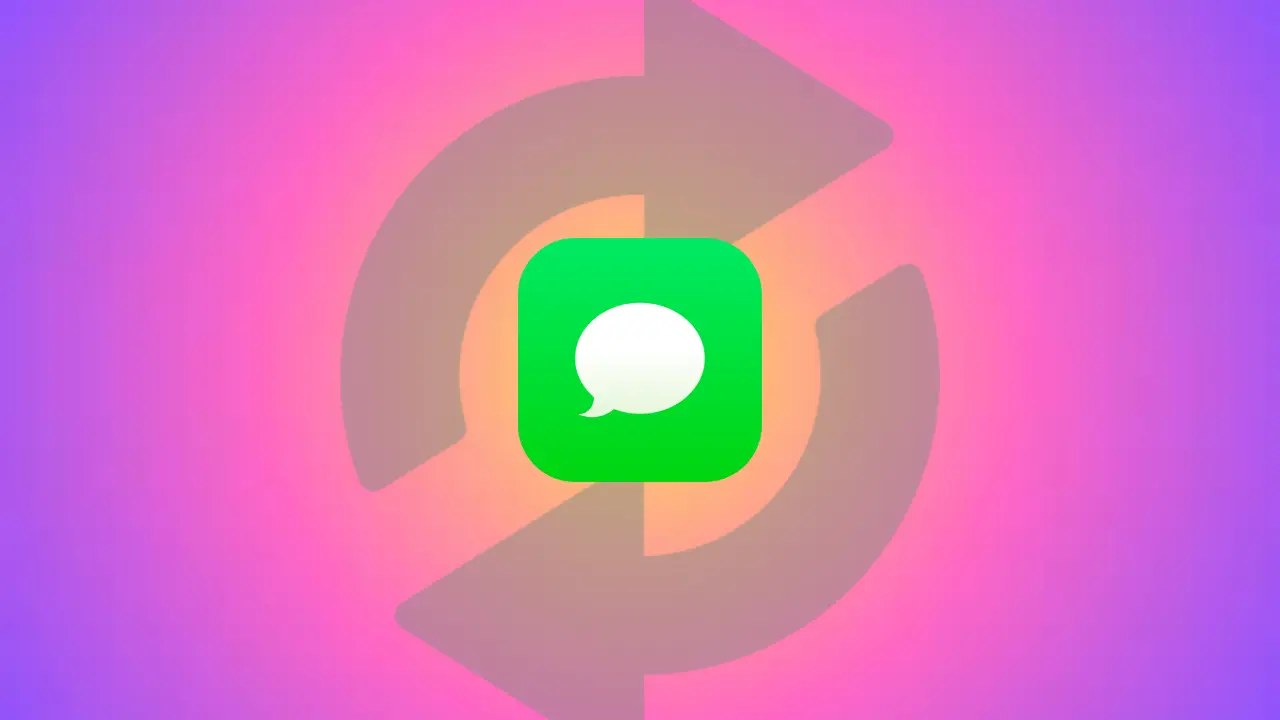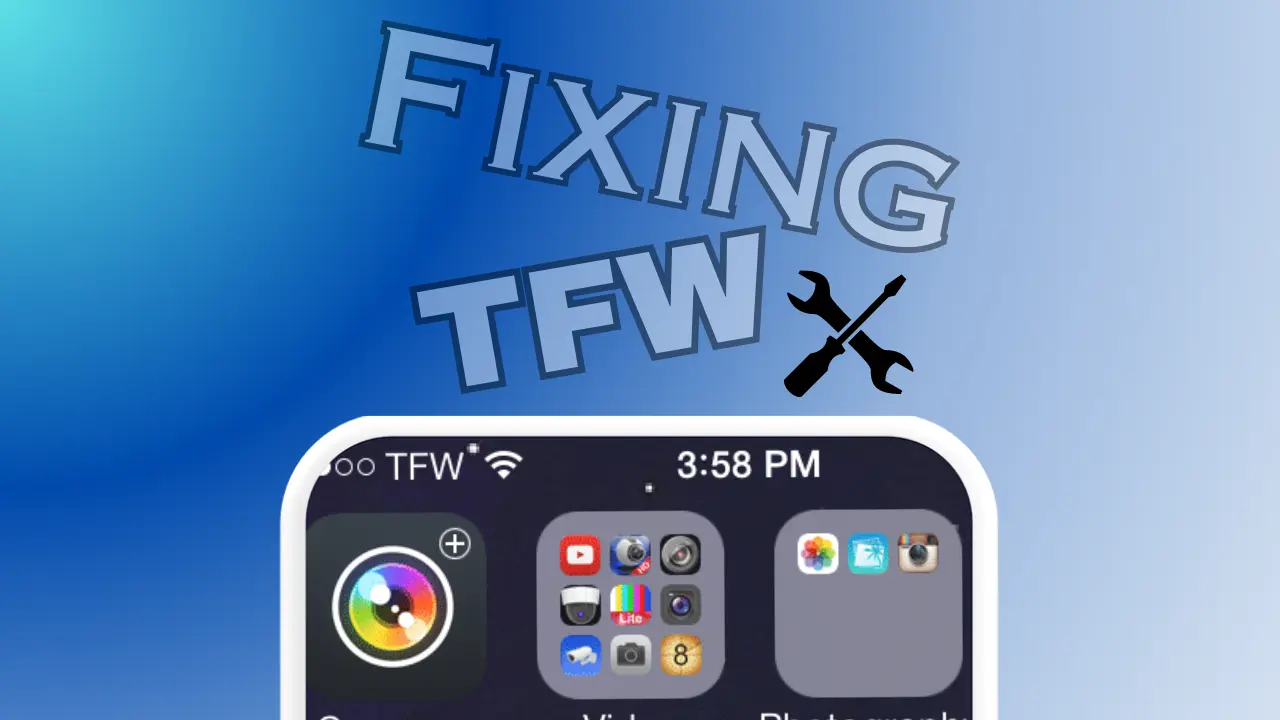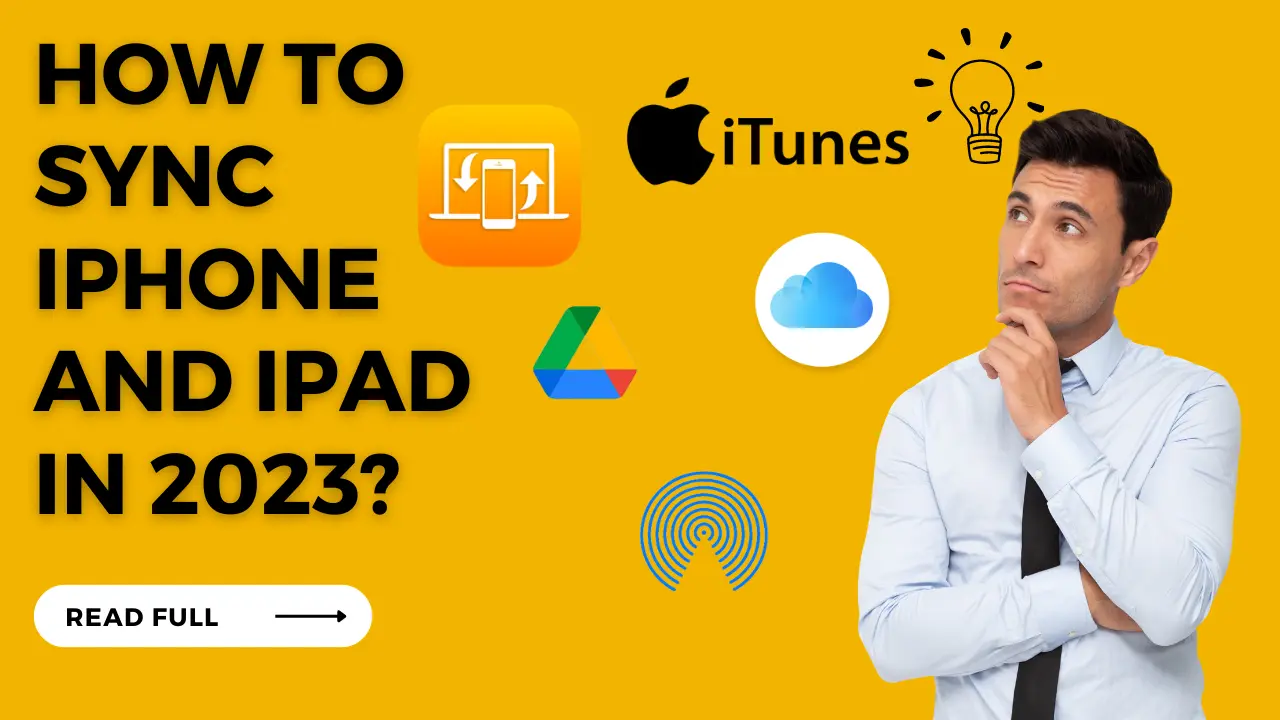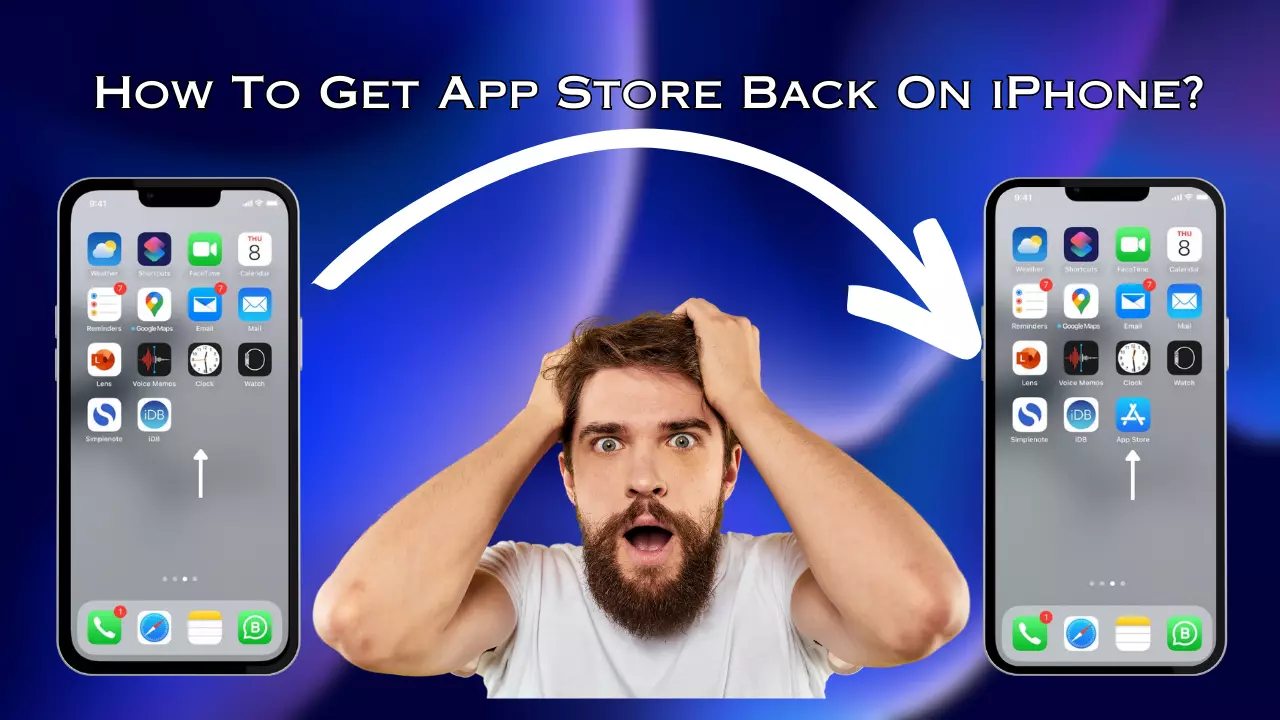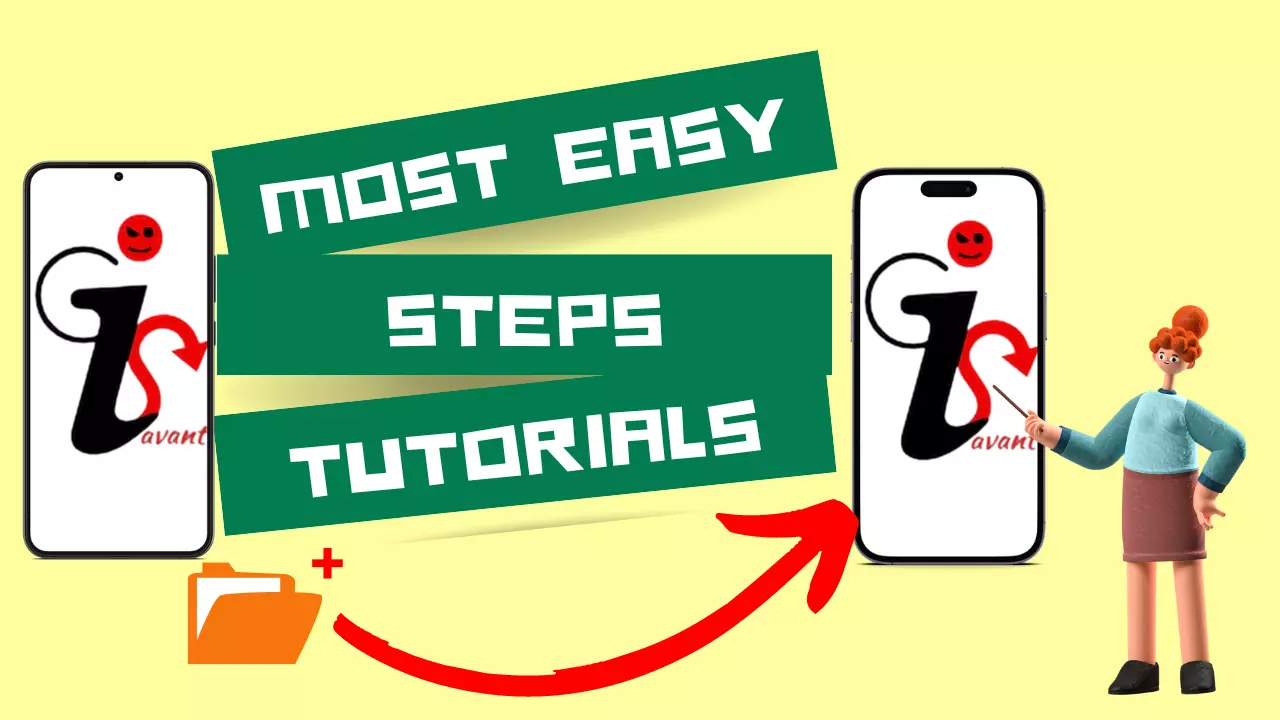Today in this post of “11+ Iphone Screen Dims Randomly Hacks You Need to Know Now”, we’re going to solve million people issue by providing them numerous way of it cure.
The majority of contemporary smartphones models offer a handy feature called auto-brightness that dims the light to conserve battery life and rest your eyes.
But if you own an iPhone, you are aware that occasionally, depending on the quantity of light in your surroundings, your display brightness will change itself.
Although it’s a very helpful function that ought to make your screen easier to read and less strain on your eyes, it doesn’t always work as intended by brand itself.
Because you’re partially in the shade while outside in the sun, the issue may arise that your display dims down automatically, which might make it extreme challenging for user to see what’s on their screen.
And because of auto-brightness, if you try manually increase the brightness, it will simply decrease once more.
And it become more challenging in iPhone specially because turning of auto-brightness may solve issue with other devices but it not with iPhone. It has a adaptive technology that can adapt setting according to environment.
So, it might become annoying when your iPhone screen dims at random, especially if you’re focused on what’s on it.
The majority of the time, battery-saving or brightness-related settings are to be blame but they have no fault in this they do not gave impact to dimness of screen.
Sometimes the problem is with the software. Might be you are unaware of some software updates, so you can fix it by updating your software. It can solve some bugs and improve some setting and performance.
Why Our iPhone Screen Dims Randomly ?
The majority of smartphones brand are “smart” enough as per they mention to protect your eyes from fatigue and to prevent your headaches.
These features also includes enabling our iPhone’s screen brightness to be automatically adjusted in response to changes in the surrounding illumination.
This feature occasionally has the unintended side effect of randomly dimming.
A battery-saving option you have activated could be one to be blame for an iPhone screen that dims on its own.
Our iPhone may randomly dim in addition to setting issues, outdated software, software bugs, hardware issue and overheating.
So, above I already discussed some causes and now, below it, I have shared some very simple solution that can fix your query.
11+ Hacks to deal with your iPhone Screen dim Randomly issue.
Here goes our some useful and effective iPhone hacks for preventing our iPhone from fading/ dimming.
1. Turning off Auto-Brightness
This is first hack that comes in everyone minds to counter this issue. Enabling this, the screen on our iPhone normally dims to match the surrounding light.
When auto-Brightness is turned on, our iPhone’s light will be dimmed at night to avoid straining your eyes and will be at its brightest when we’re outside in the sun.
Here’s how to deactivate this setting:
- Locate Accesibility.
- Accessibility can be found in the Settings app on your iPhone.
- Select Text Size & Display.
- Go down the page and turn off Auto-Brightness.

2. Low Power Mode
Low Power Mode that isautomatically enabled when battery percentage falls by 20. This setting can be enabled manually before battery is below 20, and it is suggested to be turned on by Apple Centre.
But if you are facing issue with iphone csreen randomly dims then turn it off. So, basically it’s a feature that reduces brightness, forces visual effects to stop, reduces battery consumption by 50%, enables auto lock setting and also reduce performance.
Hence this can be our another reason that may randomly dims the screen of our iPhone.
For turning it off, Fetch Settings > Fetch Battery and disable Low Power Mode.

Further Reading : If you’re interested in maintaining 100% battery health of your iPhone then click here to get best of our suggestion.
3. Discovering and Disabling Auto Lock Feature
This feature in general allow device to save battery by locking our iPhone after some time of inactivity. This feature is auto enabled from begining of purchase of the product. It can be easily identified by letting screen on without any interaction for some time(let say a duration of 30s by default). One can set his/her screen on-time as per their needs and usage. For doing so you have to perform below steps:
For deactivating this feature, Fetch your Settings I mean the one of your iPhone not that one… > Fetch Display & Brightness option > Fetch Auto-Lock setting and disable it.

4. Disable white point reduction of your Device
White Point Reduction generally lowers our color intensities of device which display bright color as dimmed one or less bright colors are produced. It is enabled from begining so, we need to turn it off alternatively by Fetching Settings > then Fetch Accessibility > Fetch Display and Text size option > and finally turn it off.
It is useful when you want to maximise your battery potential.

5. Deactivating the Always On Display Feature
By activating this, Always on Display on our iPhone 14 Pro or previos models dims the Lock Screen still showing some important details like alerts, the clock, and many important notifications. Our iPhone screen dims randomly, while we aren’t active because of this.
Fetch Settings > Fetch Display & Brightness > Select it > Click on Always on Display While you fetch bottom of the page > Turn off the setting.

6. Turning off the screen zooming feature
Screen zooming is a visual effect of iPhone and is considered as a useful tool. It help us to magnify the entire screen or just any of section of it. Our screen become dark when we appear on that section and zoom in on specific area of it. Despite of zooming, we can use the iPhone’s magnifying glass to Zoom on objects if required.
Fetch Settings > fetch Accessibility > locate Zoom > Deactivate it.

7. Disable True Tone Feature
The another so called feature True Tone is similar to Auto Brightness Which help to adjust screen color intensity based on surrounding environment. Discoloration can make our iPhone screen dim and dull. So, if you don’t want it, Fetch Settings > Fetch Display and Brightness option > locate True Tone option and turn it off.

8. Disable the Night Mode Feature
Night Mode feature help enhance user experience in night, makes screen easier for our eyes and hopefully help in making to fall asleep. But it is not the one’s solution as it may conflicts with display making it difficult to see at screen during night.
It conflict only when the device is very hot. For adjusting this mode or disabling it, follow the fetches, I mean steps.
Fetch Settings > Fetch Display & Brightness > Tap on Night Shift option > And Disable the Schedular.
Alternatively, instead of turning of this Mode, we can set it to less warm so that it is less tinted and dull.

9. Turning on Attention Aware Features
Aware or Alert feature of iPhone uses Face ID sensor to detect if we’re looking at the screen and disable it when we’re not. It work fine with the Auto Lock feature mentioned above. If this feature is turned in your iPhone, it will go dark and then to turning off screen after auto lock time even if you are facing at screen.
To enable it Fetch Settings > Fetch Face ID and Passcode > Enter your Password > Turn on Attention Feature.

10. Resetting the iPhone
It is more probable that a bug might be causing the issue. So, sometime even a simple restart can fix the error. If this doesn’t work, we might have to reset the entire settings. Keep a account to this point that this will not affect your personnel informations, but will restore all default settings.
To Perform this step Fetch Settings > Fetch General > Scroll Down > Click on Transfer or Restore iPhone > Click on Reset > Reset all Settings > and Check if this work for you.

11. Let the iPhone cool down
After long interval of use every device heat up, and same in the case of iPhone. When it internal temperature exceeds the normal temperature, it will try to regulate the temperauture to protect internal components. Except for a black screen and “Your iPhone needs to cool down before you can use it” Warning message that flash on screen.
In addition to this iPhone screen dims randomly when hot, so it’s common to absorb screen dims and slower performance. To prevent any damage of internal components try cooling iPhone for a while and check if issue resolves.
Note: Here Cooling means not to put your iPhone in fridger or re-fridger, as sudden change in temperature may damage our iPhone CPU. In addition it is not preferable to store phones or any device in fridger because it may prove to be explosive.
12. Updating your iPhone to Latest iOS
It is seen that an outdated iOS can cause errors and problems. If our iPhone doesn’t have the latest version installed, we should try updating it first before doing any other settings. Fetch Settings > General > and Software Update. If an update is pending, install it and check weather it fixes all your issues or not.
Currently Apple introduced it iOS 17 with bug and performance fixes, you can check it here.

13. Hardware Problems
Many users have a complaint that they tries very sort of tips and tricks but still their iPhone screen dims randomly. If the above settings doesn’t aid your problem then, probably you have issue with your hardware. So, try contacting Apple Supports or any third-party technicians to find and fix iPhone hardware problems.
FAQs :
Why does my iPhone screen keep dimming randomly?
To conserve battery, your iPhone might dim the display. This is a typical occurrence. However, for the majority of users, the Reduce White Point accessibility function is the primary cause of an unusually dull iPhone screen. When enabled, a dull iPhone screen is the result, with brilliant colors’ intensity greatly reduced.
Why does my screen keep randomly dimming?
Verify the settings for the screen timeout duration
It’s possible that your Android appears to be dimming because the Screen timeout is set to a short duration. Screen timeout may be found under Display in Settings. Choose the screen’s timeout setting. Two or five minutes are ideal.
Why does my screen keep dimming on full brightness?
Android users should go to Settings > Display > Tap the slider next to “Adaptive brightness” and set it to “off.” Once you’ve got the brightness you want, tweak the brightness bar. The most frequent cause of a persistently dark screen, assuming your display is not damaged, is power-saving mode.
Why does iPhone dim even on full brightness?
Your iPhone can automatically dim the display as one of numerous safeguards for its internal parts. Your iPhone will automatically change the display brightness if it is overheating, even if you have both auto-brightness and True Tone disabled.
Why does my brightness dim even when auto-brightness is off?
Your screen timeout may be set too short, so it may appear that your screen brightness is not working properly. To check your screen timeout period, open your phone’s settings and go to Display > Screen timeout. The current settings are displayed directly below.
Why is my iPhone screen fading in and out?
The reason your iPhone screen dims or turns off is a feature called “auto-lock” that automatically puts your iPhone into sleep/lock mode after a certain amount of time. After two-thirds of the set time has elapsed, the screen will dim to half brightness.
Why does my iPhone 11 screen keep going dim?
Most of the time, your iPhone keeps getting darker because you have Auto-Brightness turned on. Auto-brightness is a feature that automatically adjusts the brightness of your iPhone screen based on the lighting conditions around you.
iphone screen dims when hot
If your iPhone Screen dims when it’s hot then try cooling it for some time before using it again.
iphone screen dark after dropping
If your iPhone Screens is dimming after a drop from height, then you must must considering Apple Service Centre.
iphone screen too dark in sunlight
If iPhone Screen appear dificult to see in direct sunlight then consider this 11+ hacks :
1. Turning off Auto-Brightness
2. Low Power Mode
3. Discovering and Disabling Auto Lock Feature
4. Disable white point reduction of your Device
5. Deactivating the Always On Display Feature
6. Turning off the screen zooming feature
7. Disable True Tone Feature
8. Disable the Night Mode Feature
9. Turning on Attention Aware Features
10. Resetting the iPhone
11. Let the iPhone cool down
12. Updating your iPhone to Latest iOS
13. Hardware Problems
why does my iphone screen keep dimming with auto-brightness off iphone 13
If auto-brightness is disabled but, still your iPhone keeps on dimming then try White Point Reduction option :
White Point Reduction generally lowers our color intensities of device which display bright color as dimmed one or less bright colors are produced. It is enabled from begining so, we need to turn it off alternatively by Fetching Settings > then Fetch Accessibility > Fetch Display and Text size option > and finally turn it off.
It is useful when you want to maximise your battery potential.
Concluding
In conclusion, developing the skill of diagnosing and fixing problems with your iPhone screen dimming erratically will greatly improve your overall smartphone experience. Understanding the probable causes, such as auto-brightness settings, bugs in the program, or hardware issues, will help you choose the best workarounds for the scenario.
11+ helpful tips to solve this irritating problem have been covered in this post, ranging from changing display settings and updating software to inspecting for broken hardware components. You may reclaim control over the screen brightness on your iPhone by taking the time to apply these fixes, which will also make for a more fluid and seamless user experience.
However, they can sometimes result in changes that, although small, can be somewhat disruptive or even disrupt workflow in extreme cases.
Did any of the above hacks help? Share them below!