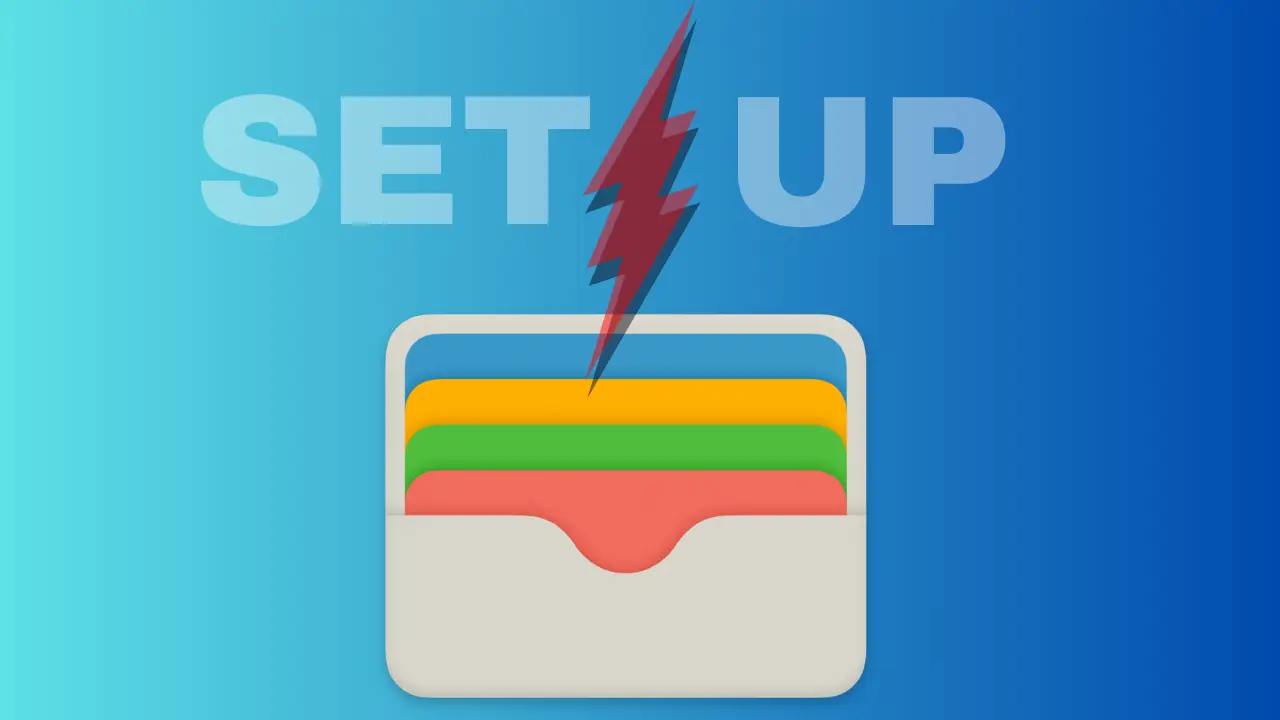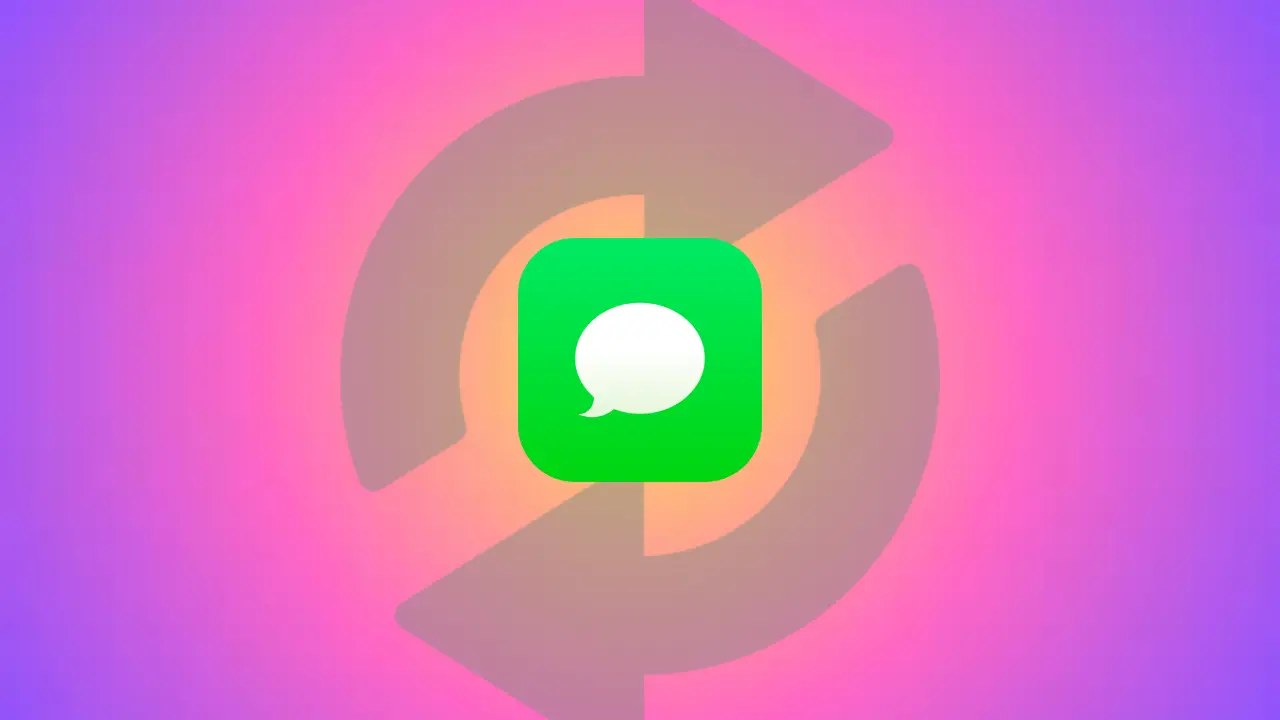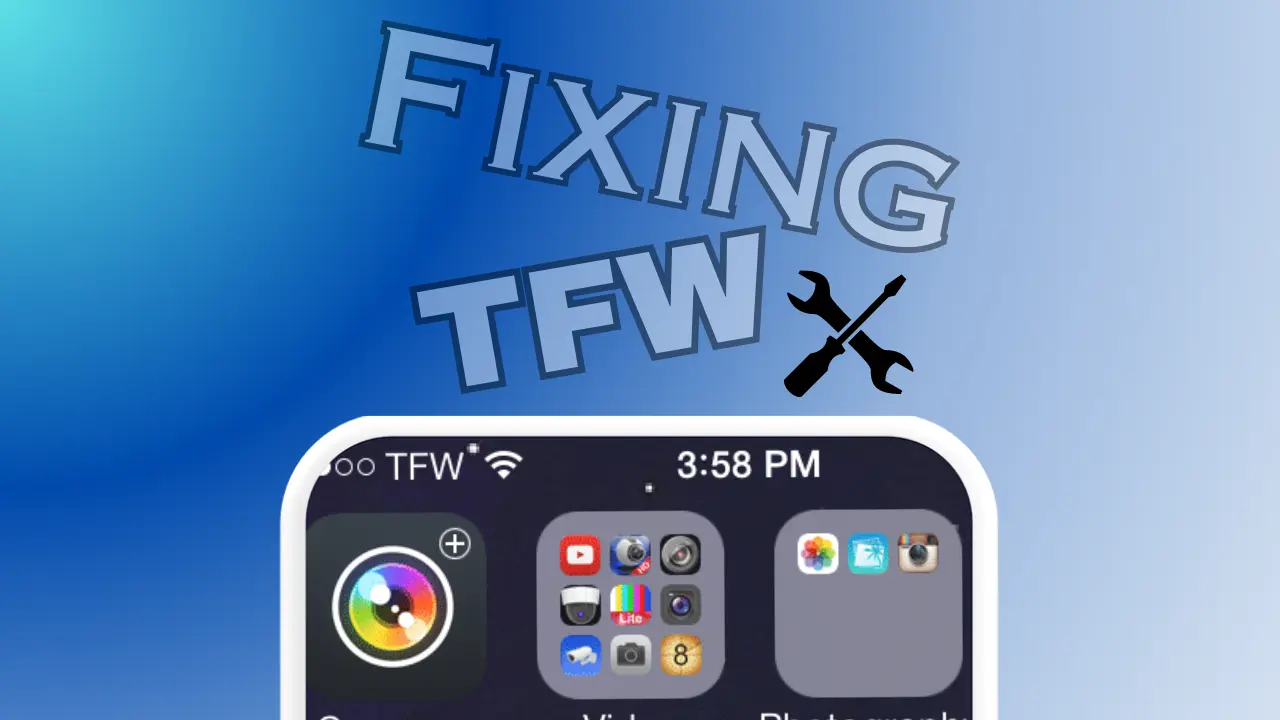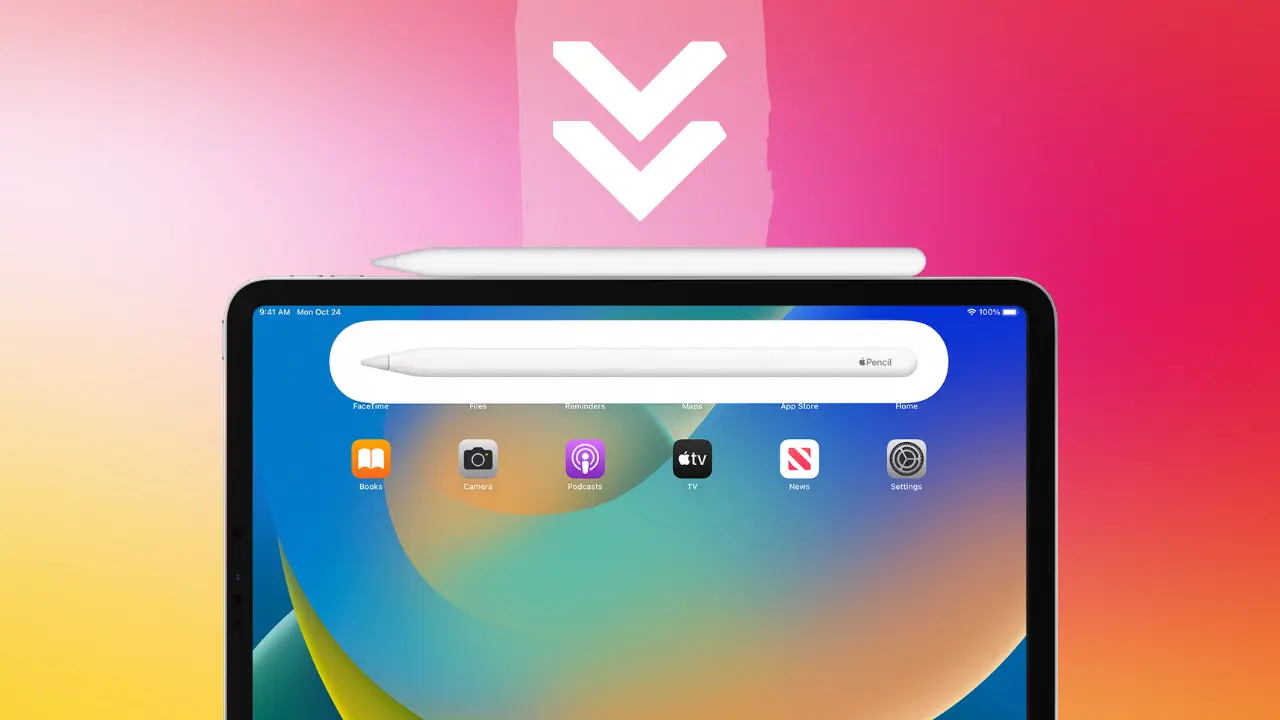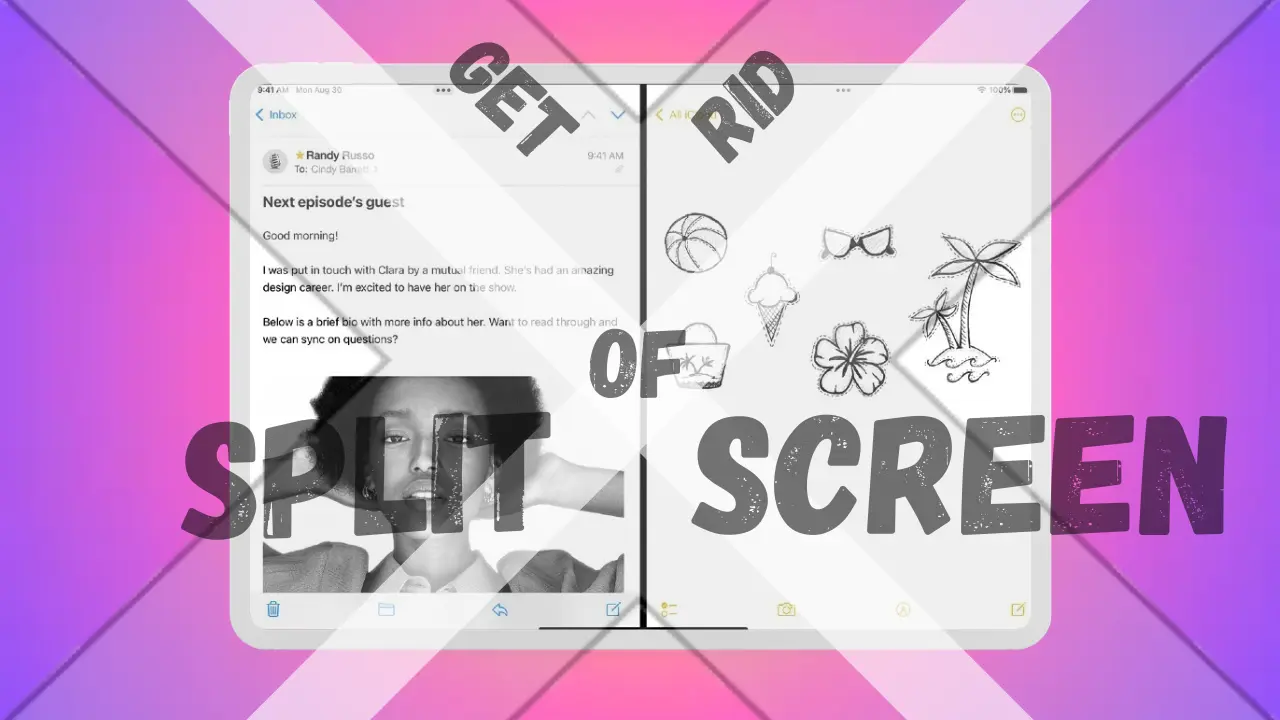A key entryway to a huge selection of applications that improve our daily lives and enhance the iPhone user experience is the App Store. The App Store has a vast selection of applications, ranging from productivity tools to gaming apps and entertainment platforms, making it an essential component of our digital life.
However, customers may occasionally run into the puzzling problem of the App Store disappearing from their iPhones. Users may find themselves in such a stressful and perplexing scenario, unclear of how to get their devices’ essential App Stores back. Fear not if you find yourself in this situation in 2023! In this thorough guide, we’ll go through the top 25 methods for getting the App Store back on your iPhone, arming you with the information and strategies need to get beyond this obstacle.
How To Get App Store Back On iPhone in 2023? Best Ways
1. Check Your Internet Connection
Make sure your internet connection is steady as the first step in fixing the missing App Store problem. A bad connection can make it difficult to access the App Store and make it seem to have vanished. Open Safari or any other browser on your iPhone and attempt to visit a website to do this. Your internet connection is probably fine if the page loads without any problems. If not, check your Wi-Fi or mobile data settings to make sure the connection is stable.

2. Restart Your iPhone
Restarting your iPhone is a quick but effective cure for minor software issues that could be causing the App Store to disappear. Conflicts may arise as a result of accumulated temporary files and running processes. These temporary files are deleted and the system is refreshed when you restart your device, frequently fixing minor problems. Press and hold the power button until the “slide to power off” slider displays to restart your iPhone. Your gadget will be powered off by sliding it; after a brief delay, it will be turned back on.
3. Update iOS to the Latest Version
It’s essential to keep your iOS updated for best performance and bug fixes. Apple provides updates frequently to fix software bugs and improve the user experience overall. It’s possible that an out-of-date iOS version has flaws or problems that interfere with the App Store’s functionality. You may check for updates by going to “Settings,” “General,” and then “Software Update.” Install any updates that are available by downloading them.

4. Re-Enable the App Store in Restrictions
In other circumstances, the App Store may not actually be missing but rather be restricted because of your iPhone’s settings. Users can impose limitations on the use of apps, including the App Store, using Apple’s Screen Time feature. Go to “Settings,” “Screen Time,” and “Content & Privacy Restrictions” to see if the App Store is accidently blocked. Make sure the “Allowed Apps” section allows the App Store.

5. Sign Out and Sign Back In to Your Apple ID
The App Store and other Apple services can be accessed with your Apple ID. The App Store might not show up on your device if there is a problem with your Apple ID authentication or connection. Try logging out and back in to your Apple ID to reestablish the connection to the App Store servers. To do this, enter “Settings,” tap your name up top, then select “Sign Out.” Re-login using your Apple ID information after that.

6. Reset All Settings
Resetting every setting on your iPhone can be a thorough method for resolving a variety of software-related problems. Your data won’t be deleted during this process, but your preferences will be reset to their default values. Remember that after conducting this reset, you’ll need to reconfigure some settings, including Wi-Fi passwords and personalized app configurations. To reset everything, select “Settings,” “General,” “Reset,” and then “Reset All Settings.”

7. Restore from Backup
Restoring your iPhone from a recent backup can assist in addressing the missing App Store issue, particularly if it surfaced following the installation of a new app or a recent software update. When you restore from a backup, your smartphone essentially goes back to a previous time when the App Store was working properly. Make sure you have a backup on iTunes or iCloud before starting the restore. Launch iTunes (or Finder on macOS Catalina and later) on your computer, connect your iPhone, and then follow the on-screen instructions to restore your iPhone.
8. Contact Apple Support
Contact Apple Support right away for assistance if none of the aforementioned fixes work. The Apple support staff is prepared to assist you in resolving the problem or offering additional options that are tailored to your particular situation. There are many ways to get in touch with Apple Support, including by phone, email, or live chat. You will be patiently and expertly guided through the troubleshooting procedure by their committed team of professionals.
9. Check for App Store Restriction in Screen Time
As was already mentioned, Screen Time enables users to establish limitations on app usage. Therefore, it’s imperative to ensure that this functionality does not limit access to the App Store. If so, you must remove the restriction in order to regain access to the App Store. You can do this by going to “Settings,” “Screen Time,” and “Content & Privacy Restrictions.” Make sure the “Allowed Apps” section allows the App Store.

10. Clear Cache and Data of the App Store
Sometimes, problems with the functionality of the App Store can be fixed by clearing its cache and data. Over time, damaged cached data may degrade the performance of the program. You can effectively restore the App Store to its factory settings by removing the cache and data. To access the app store, go to “Settings,” then “General,” “iPhone Storage,” and then “App Store.” To clear the app’s data, select “Offload App” or “Delete App” from there. Reinstall the App Store from the App Store itself after that.
11. Check Date and Time Settings
The App Store and other apps can have problems if the date and time are configured incorrectly. Check the date and time on your iPhone by going to “Settings,” “General,” and “Date & Time.” Turn on the “Set Automatically” setting to enable location-based automatic time updates.

12. Update Apple ID Payment Information
You might not be able to visit the App Store if there are problems with your Apple ID payment details. Apple may impose access restrictions to some services if there’s a problem with your payment information until the problem is fixed. You can update your payment details by going to “Settings,” tapping your name, and choosing “Payment & Shipping.” Update your payment information as necessary after that.

13. Reset Network Settings
Network-related problems might occasionally make the App Store unusable. Such issues can be fixed by resetting the network settings. You should have these information on hand because this operation will reset your Wi-Fi password, cellular settings, and VPN configurations. Navigate to “Settings,” then “General,” “Reset,” and select “Reset Network Settings.”
14. Check Apple System Status
The App Store occasionally experiences brief outages because of planned maintenance or Apple server problems. Visit Apple’s System Status page to see if the App Store is experiencing any persistent issues. Information regarding the current state of several Apple services, including the App Store, is available on this page in real-time.
15. Update Date and Time Automatically
As was already noted, various app functions depend on the date and time on your iPhone being accurate. Go to “Settings,” “General,” “Date & Time,” and turn on the “Set Automatically” option to enable automatic date and time setting.
16. Reset Location & Privacy Settings
Conflicts that might be affecting the App Store can also be resolved by resetting location and privacy settings. To accomplish this, select “Settings,” followed by “General,” “Reset,” and “Reset Location & Privacy.” Remember that doing this will cause your device to request authorization for location-based services once more.
17. Update Apple ID Password
Your ability to access the App Store could be affected if you recently changed your Apple ID password. To prevent issues with authentication, make sure your iPhone password has been updated. You can change your Apple ID password by going to “Settings,” tapping your name, and choosing “Password & Security.”

18. Update iTunes
Make sure the software is up to date if you control your iPhone using iTunes on your computer. Your iPhone’s performance may occasionally suffer from synchronization problems brought on by outdated versions of iTunes. Launch iTunes on your computer, then check the “Help” or “Preferences” menus for any changes.
19. Reset All Settings
Resetting all settings can be a thorough solution to many problems, including the absence of the App Store. But be aware that by doing this, your iPhone’s network settings, display settings, and accessibility settings will all be reset. To reset everything, select “Settings,” “General,” “Reset,” and then “Reset All Settings.” (Also Read our Expert Advice Regard this Topic)

20. Check for Software Restrictions
The App Store may be being blocked by particular security or third-party software applications. Check the installed apps you have to make sure none of them have put any limits on the App Store. If you come across one, think about changing its settings or deleting it entirely.

21. Update Carrier Settings
Carrier settings can occasionally interfere with how your iPhone works, including how you can access the App Store. Updates to the carrier settings can fix problems with your network provider. Go to “Settings,” “General,” and “About” to check for carrier settings updates. You’ll get a notification asking you to install an update if one is available.

22. Restore Your iPhone Using iTunes
A good solution for more complicated software problems is to restore your iPhone using iTunes. The iOS software is reinstalled on your device throughout this operation, perhaps removing any lingering flaws or issues. But before doing a restore, you must back up your data because doing so will remove all of the material and settings from your iPhone. Connect your iPhone to your computer, launch iTunes, and select “Restore iPhone” to restore your iPhone using iTunes.(Also Read Dedicated Artice Regard this Topic)
23. Check App Store Account Country/Region
If the country and region settings for your account do not correspond to where you actually are, the App Store may occasionally appear to be absent. Many of Apple’s services are area-specific, so your account must reflect the nation or region in where you are right now. You can check your account’s nation and region settings by going to “Settings,” tapping your name, choosing “iTunes & App Store,” and then “Apple ID.” Select “View Apple ID” and check your location and country settings.

24. Check Family Sharing Settings
Check the Family Sharing settings if you are a member of a group that uses Family Sharing to make sure the App Store is listed among the shared services. Family Sharing makes it possible for members of the same household to share subscriptions and paid content, but if the sharing options are not set up properly, some apps may not be shared at all.

25. Factory Reset Your iPhone
You might think about performing a factory reset on your iPhone as a last option. By erasing all data and settings, this process basically returns your device to the state it was in when it left the factory. Create a complete backup of your data before doing a factory reset. You may factory reset your iPhone by going to “Settings,” selecting “General,” “Reset,” and then selecting “Erase All Content and Settings.” Also read our Full Dedicated Article related to this topic: How to Back Up iPhone to Mac? 5+ Authorized Ways
Frequently Asked Questions (FAQs)
Here are some frequently asked questions regarding How To Get App Store Back On iPhone in 2023? :
Can I reinstall the App Store if it’s accidentally deleted?
No, the App Store is a core app and cannot be deleted. However, it can be hidden or restricted. Follow the steps in this guide to restore it.
Why did my App Store disappear after updating iOS?
After an iOS update, certain settings or configurations might change, leading to the App Store disappearing. Try the solutions outlined in this article to bring it back.
Will restoring my iPhone delete all my data?
Yes, restoring your iPhone to factory settings will erase all data on the device. Be sure to create a backup before performing a factory reset.
Is it safe to reset all settings on my iPhone?
Resetting all settings will not delete your data but will revert your preferences to default. It is generally safe and can resolve many software-related issues.
Can I contact Apple Support through my iPhone?
Yes, you can reach Apple Support through the “Support” app on your iPhone or by visiting Apple’s official website for support options.
Will I lose my apps if I restore my iPhone from a backup?
No, restoring from a backup will reinstall your apps along with your data, provided you have a recent backup available.
Conclusion
It can be confusing and upsetting to discover that your iPhone’s App Store is no longer available in 2023. But now that you know the top 25 methods for getting the App Store back, you have a wide range of options at your disposal. Before pursuing more complex solutions, keep in mind to first try easy repairs like verifying your internet connection and updating iOS. Before making any big modifications to your device, it’s also crucial to make a backup of your data.
You can confidently resolve the missing App Store issue and restore access to the plethora of programs and services it provides by following the thorough and professional-backed methods offered in this tutorial. Do not hesitate to contact Apple Support if you run into any difficulties along the process. They can offer you specialized advice based on your unique circumstances. Take use of the App Store’s strength and keep having fun with all the possibilities it opens up for your iPhone experience!