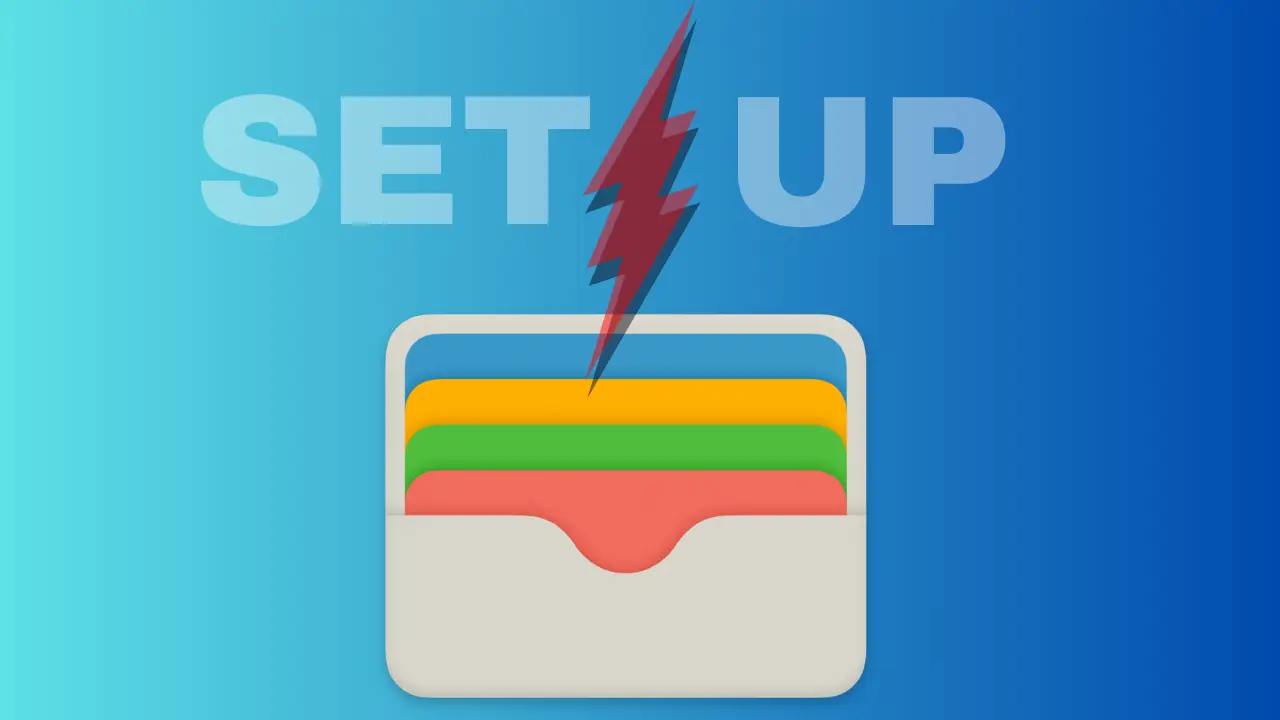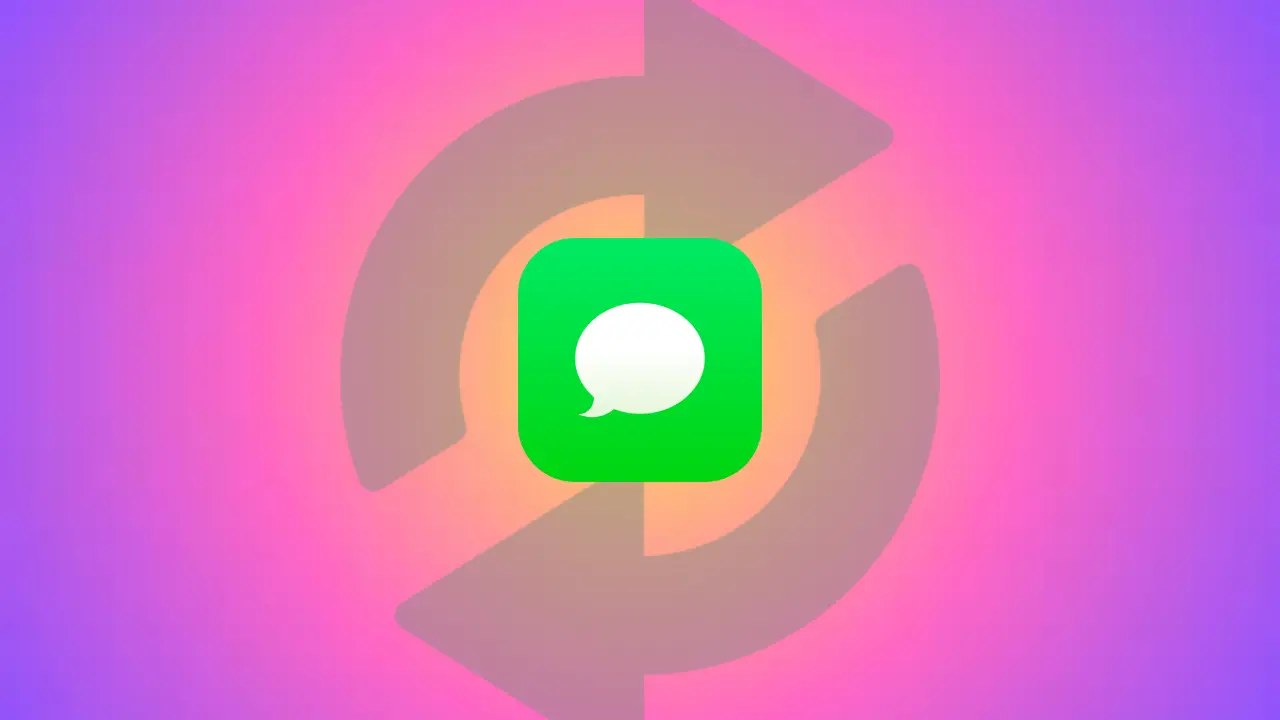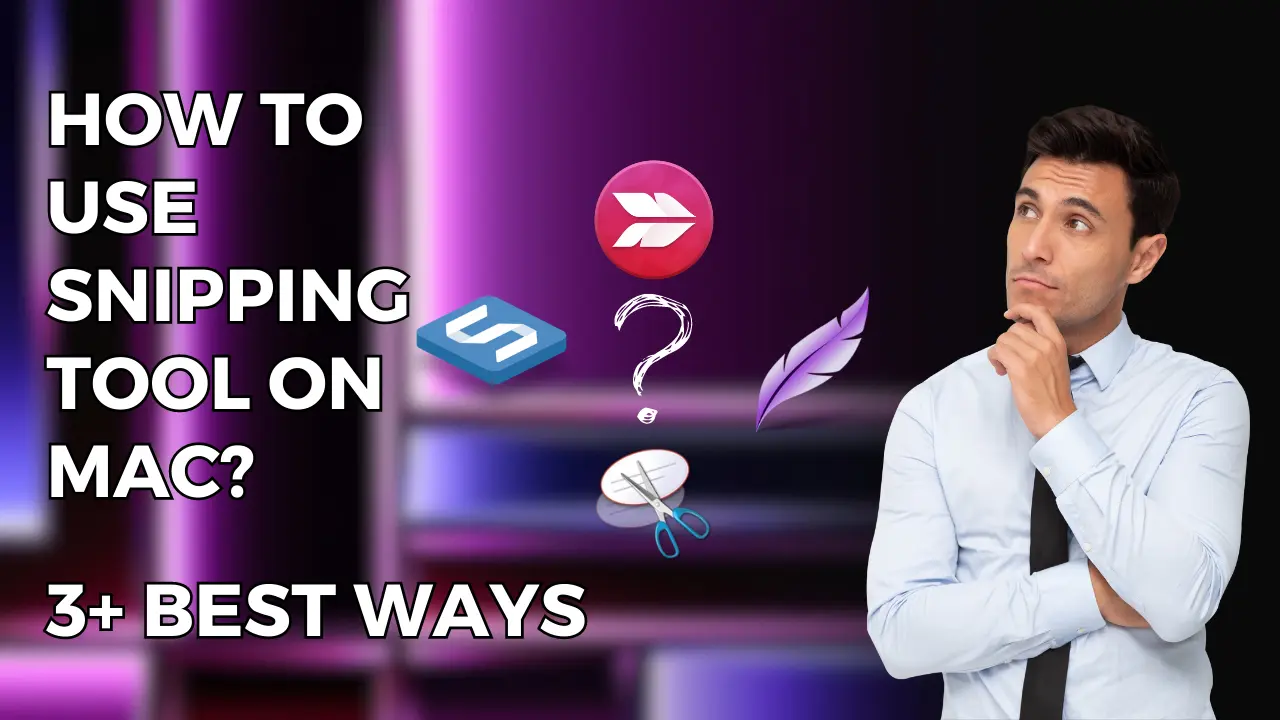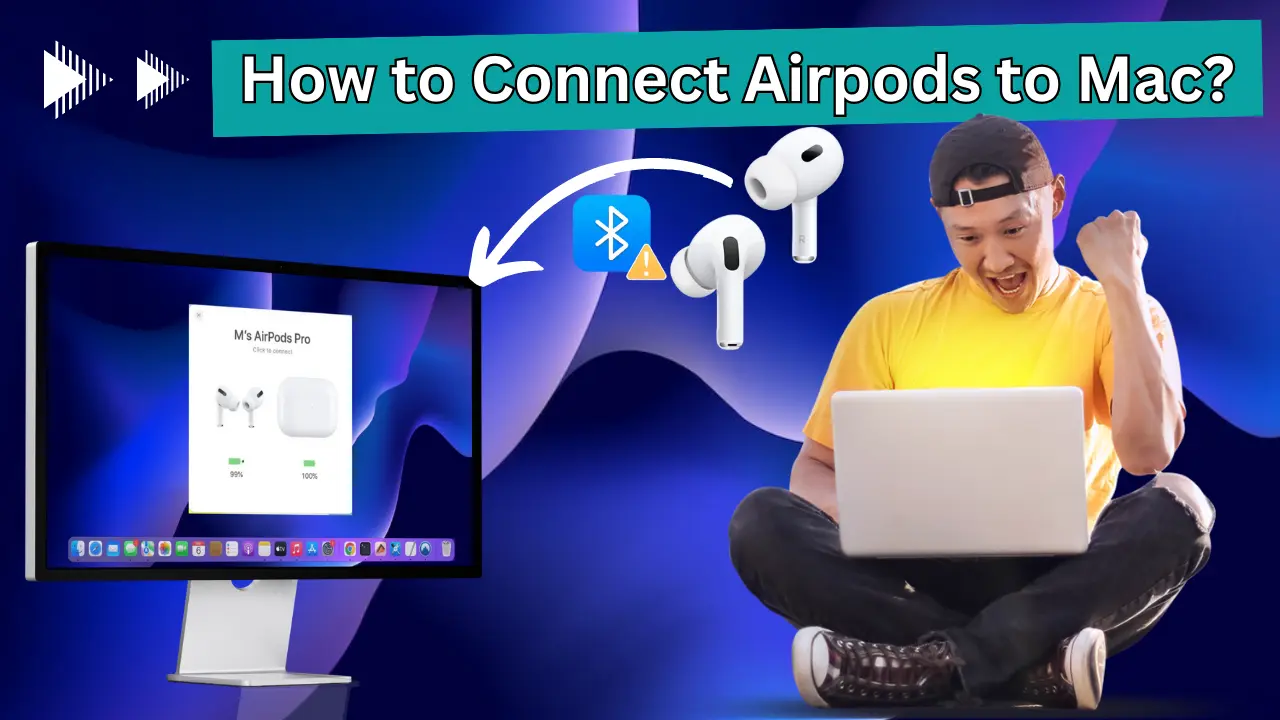Hey this is Roshan and in this post I am going to discuss some effective way on “How To Connect Sony WH-1000xm4 To Mac“, especially if you’re not tech-savvy.
There might be some troubleshoot due to unclear instruction, a out-dated software or issues specific to your Mac. Despite being a rather geeky-savant person, I too had a difficulty in pairing my Sony Headphone.
But you don’t to worry, as I’ll guide you on “How To Connect Sony WH-1000xm4 To Mac” based on my personnel experience, so that can enjoy your dose of entertainment error free.
The headphones should first be turned ON and placed in pairing mode.Then, open System Preferences and select Bluetooth from the list of available settings.Thereafter, look for your headphones and select “Connect.”
But there are some variety of problems that may occasionally prevent this process from succeeding.
Based on my own personal experienceand lesson, I’ll give you a thorough walkthrough in my article to assist you connect your Sony WH100XM4 headphones to your Mac.
Along the way, I’ll guide you through each steps.
And by the conclusion, you’ll be surely equipped with all the knowledge required to begin enjoying your preferred audio, video, and podcast content on your Mac.
Then what you are waiting for let get started.
How To Connect Sony WH-1000xm4 To Mac ? Best Guide Ever of 2023
Assure that your Mac is running MacOS Sierra or later before attempting to connect your Sony headphones to it. The Sony headphones might not function flawlessly with earlier versions of MacOS. Any Mac device, including the more recent Macbook Air & Pro with M1/M2 CPUs, can be used with these instructions.

To pair your Sony WH1000XM4 with a Mac device, follow the steps below.
1. Setting the pairing mode on your headphones.
Your Sony headphones must first be turned ON and placed in pairing mode. Your device will go into pairing mode as soon as you switch it on if it is brand-new and has never been paired with another device before. You will need to put it into pairing mode, though, if you have already linked it with other devices or used it with them. It’s not difficult to do that.
- Now, Press the power button on your headphones to turn them ON.
- Press and hold the POWER button for the subsequent 6 seconds.
- When the headphones announce “Pairing mode” and the blue LED begins to flash twice, let go of the button.
- Now that they are in pairing mode, your Sony headphones can be now found by other devices.

2. Turning on Bluetooth on your Mac.
We’ll turn on Bluetooth in our Mac’s settings after your Sony headphones are in pairing mode.
Here goes the step, follow it precisely as per instruction :
- To access the settings menu, click the Apple icon in the upper left corner of your Mac’s display.
- Select Bluetooth in the left panel of System Settings.
- Your Mac device will begin looking for nearby Bluetooth devices as soon as the Bluetooth button is turned on at the top.
- Click Connect after selecting Sony WH1000XM4 from the “Nearby Devices” list.
- In the counter of event that your Mac inquired for a passkey, you need to input “0000”.

3. Verify your MacOS version
As said over, your Sony heaphones will best work with MacOS Sierra or later. If you’re on an more seasoned version of MacOS, you might confront pairing issues. To check your MacOS adaptation, take after these steps:
Click on the Apple menu within the top-left corner of your screen.
Select “About This Mac.”
Check the adaptation number following to “macOS.”
If your Mac’s working framework is obsolete, you may got to update to a congruous adaptation some time recently matching your Sony headphones.
Further Reading : How to keep iPhone battery health at 100 in (2023)
4. Re-initializing the Headphones
If your Sony WH1000XM4 headphones are not blending together with your Mac after numerous tries, you’ll attempt re-initializing them by taking after these steps:
- Turn off your headphones and evacuate the USB charging cable (important!)
- Press and hold the Control and CUSTOM button for 6 seconds until the indicator light flashes four (4) times in a row.
- Your headphones will presently reinitialize and return back to manufacturing plant settings.
- Try blending your headphones together with your Mac again.
- Remember that after you reinitialize your Sony headphones, all the already matched gadgets will be deleted.
- You will too utilize customizations like volume and dialect settings.
5. Updating Headphone Firmware
Outdated firmware can cause different issues with your Sony headphones. They might not charge at times or you won’t be able to combine them with Bluetooth devices. A quick firmware overhaul can easily illuminate these issues. To update your firmware, you may got to download the Sony connect app.
The sony app can be utilized to control different settings of your headphones and is a extraordinary companion app.After introducing the Sony connect app, match your headphones along with your app.
From the top menu, select “Systems“ Scroll down to the foot and turn on the Automatic computer program upgrade option. If new software is accessible, you may get a notice at the foot of the app and you’ll effectively upgrade your headphones with a single click.
How to Sony WH1000XM4 with 8 Device at a Time?
You can match your Sony WH1000XM4 headphones with 8 distinctive gadgets simultaneously. But do note that you simply can get sound from one gadget at a time only.
If you match a 9th gadget along with your headphone, the most seasoned combined gadget will be erased to create room for the new device. And you will be in trouble.
How to Unpair Sony WH 1000XM4 From Mac?
To erase or unpair your Sony WH 1000XM4 from your Mac Device, you may have to be go to the Bluetooth Settings again. From list of matched gadgets, discover your headphone and press on the dark ⓘ button before it. From the opened window for your headphone, tap on “Forget This Device” button at the foot cleared out and your matched earphone will be deleted/unpaired.

Further Reading : 11+ iPhone Screen Dims Randomly Hacks You Need to Know Now
Sony WH 1000XM4 not Matching with Mac – Troubleshooting Issue
There could be times once you will not be able to pair your Sony WH1000XM4 headphone to your Mac. Follow the underneath investigating steps to create things right.
Restart and rehash the process
If your headphones don’t match along with your Mac on the primary attempt, attempt restarting both your headphones and your Mac and rehashing the blending process.
Sometimes, there’s a brief glitch or cache build-up on either your headphones or Mac, which can obstruct appropriate working, and a fast restart can settle these common problems.
Bring the headphones close your Mac, as bluetooth gadgets have a restricted run and ordinarily work best in near proximity.
If your headphone are placed distant absent from your Mac, you might not be able to match them. I have taken note that any Bluetooth gadget, counting my Sony WH1000XM4, works best when they are inside 3 – 5ft of my Mac and in coordinate sight. If you’re incapable to combine your headphones, bring them near to your Mac and attempt again.
Turn off other combined gadgets nearby. Although you’ll pair up to 8 gadgets together with your Sony headphones, at times, you might confront troubles when distinctive Bluetooth gadgets connected and cause mistakes within the matching process.
If your Sony headphones are paired with multiple devices already, it is a good thought to turn these gadgets off and after that try pairing them with your Mac. Even utilizing your as of now matched headphones, attempt turning off other Bluetooth gadgets that might meddled with the connection.
All Bluetooth gadgets utilize the same 2.4 GHz recurrence, which can get crowded pretty effectively (interests, your kitchen microwave also employments the same frequency).
FAQs :
How do I Connect my MacBook to my Sony WH-1000XM4?

For connecting your MacBook with Sony WH-1000XM4 you must switch on your headphone, and bluetooth of your MacBook. Then, find bluetooth devices near you from settings and finally click on pairing. If you hear voice message from headphone then it is connected.
Why won t my Sony WH-1000XM4 Connect to my MacBook?
If your Sony WH-1000XM4 doesn’t Connect to your MacBook, then check this article for step-by-step guide to troubleshoot your device and fix error.
Does Sony WF 1000XM4 work with Mac?
Yes, Sony WF 1000XM4 works with Mac and have very premium audio quality.
How do I make my Sony WF 1000XM4 discoverable?

By pressing the power button of headphone for 6 seconds, till you hear a voice message “Your device is ready to for pairing” from headphone.
Can WF 1000XM4 Connect to multiple devices?
You can match your Sony WH1000XM4 headphones with 8 distinctive gadgets simultaneously. But do note that you simply can get sound from one gadget at a time only.
If you match a 9th gadget along with your headphone, the most seasoned combined gadget will be erased to create room for the new device. And you will be in trouble.
Does Sony WF-1000XM4 support Apple?
Yes, Sony WF-1000XM4 support Apple. But still some users face issues with bluetooth conections.
Conclusion
Conluding my article about “How To Connect Sony WH-1000xM4 To Mac ? Best Guide Ever” by saying that its a simple process that anyone can perfrom by now. The Sony WH1000XM4 headphones are a great choice for music significant others who need to enjoy high-quality sound on our Mac & other apple products. However, there may be times when users may experience issues while attempting to connect the headphones to their Mac.
In this article, we examined the correct way to pair your Sony headphone to your Mac conjointly a few common investigating steps you can follow in the event that you involvement any problems. By taking after these troubleshooting steps, you can resolve common issues and appreciate high-quality sound on your Sony WH1000XM4 headphones while utilizing your Mac.