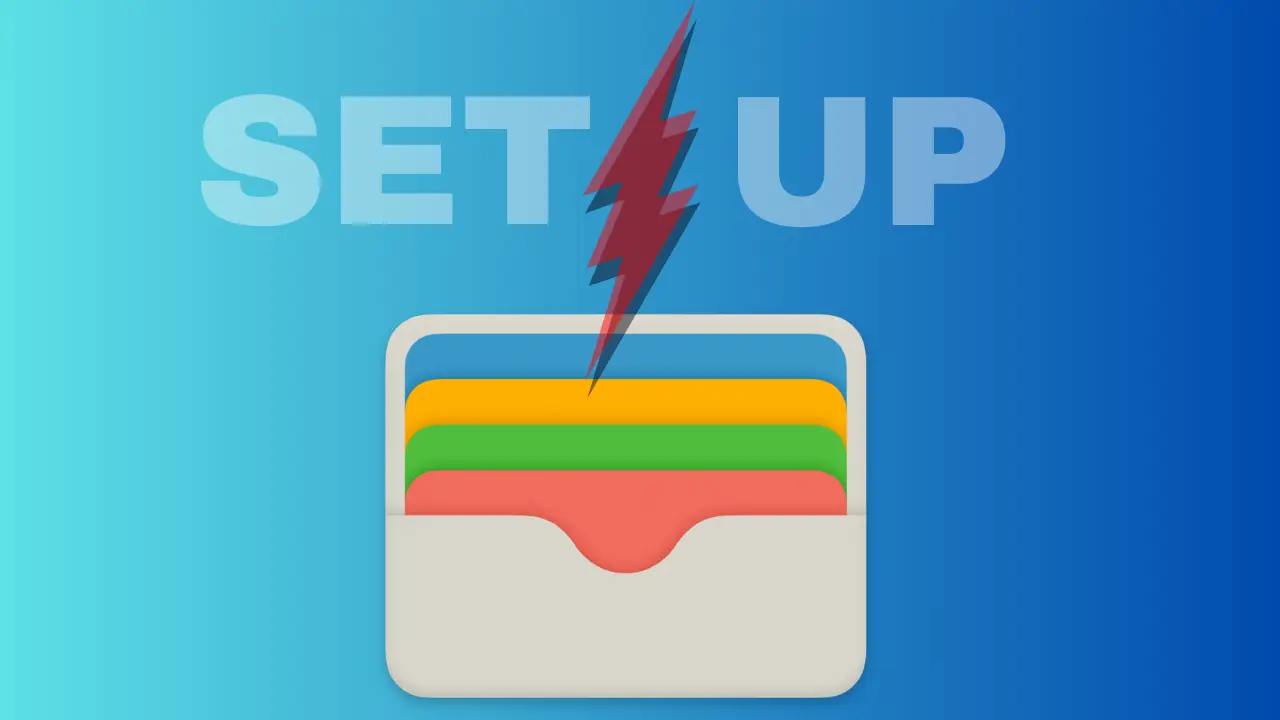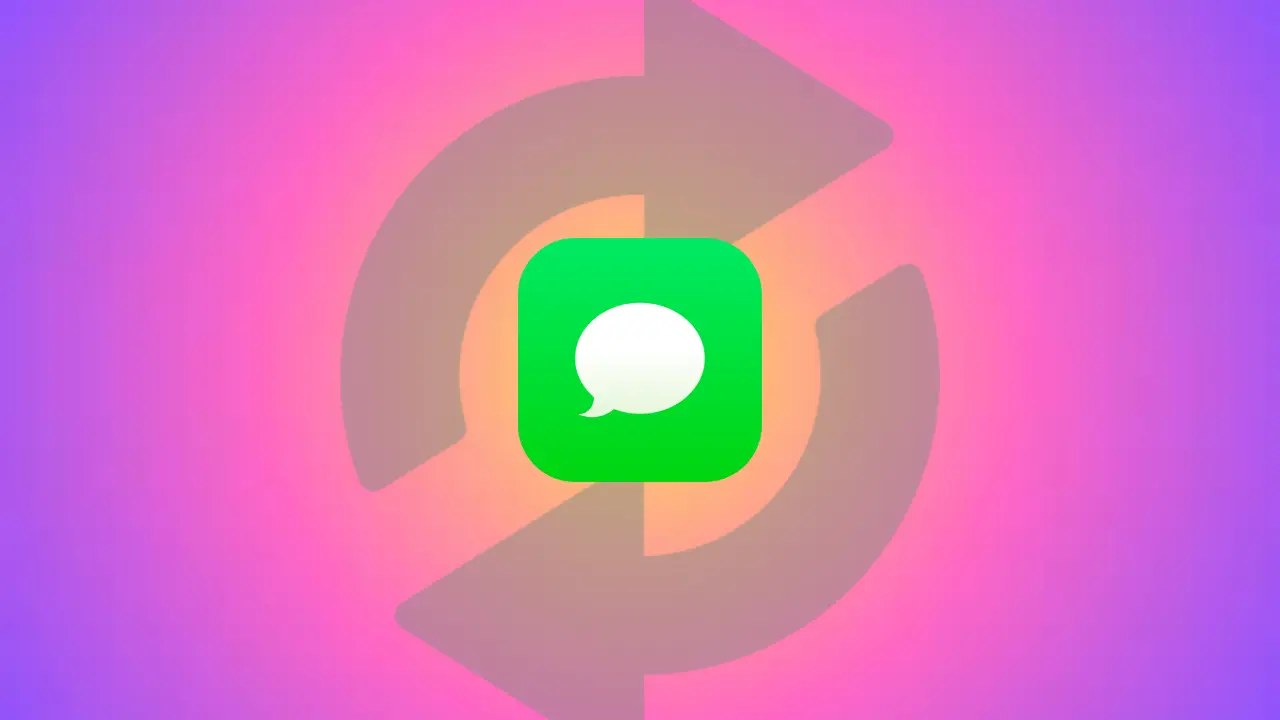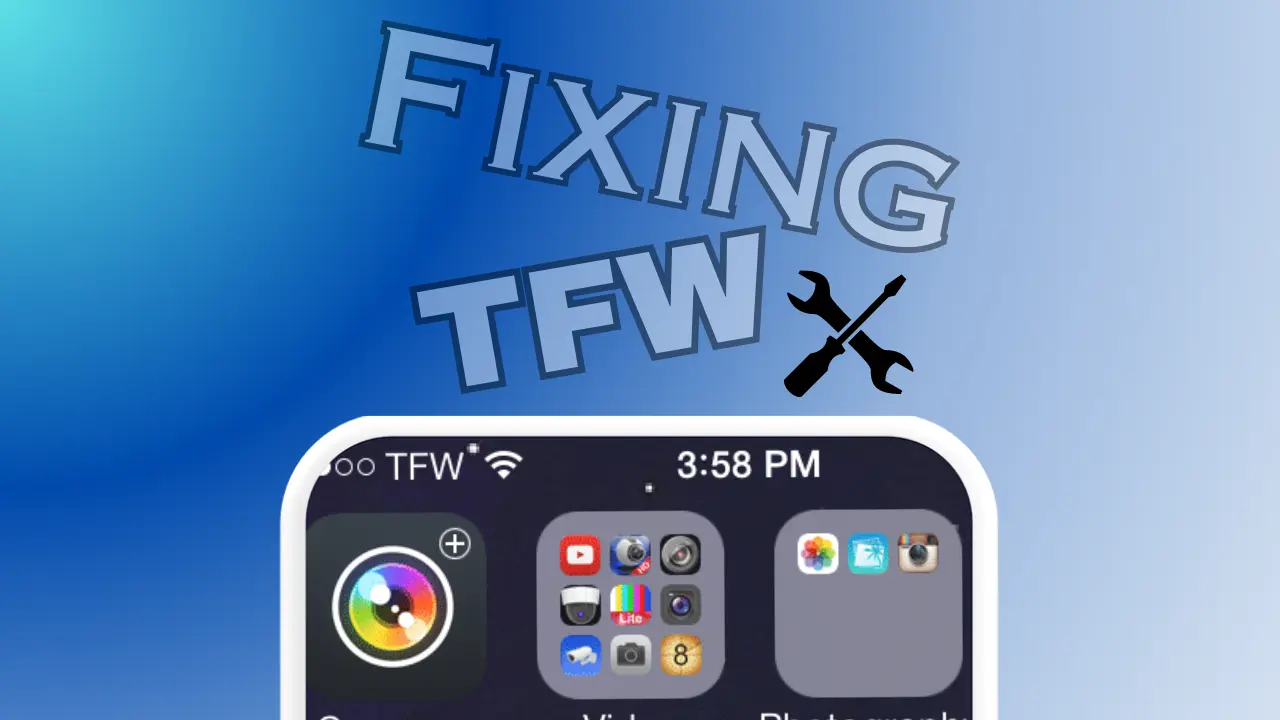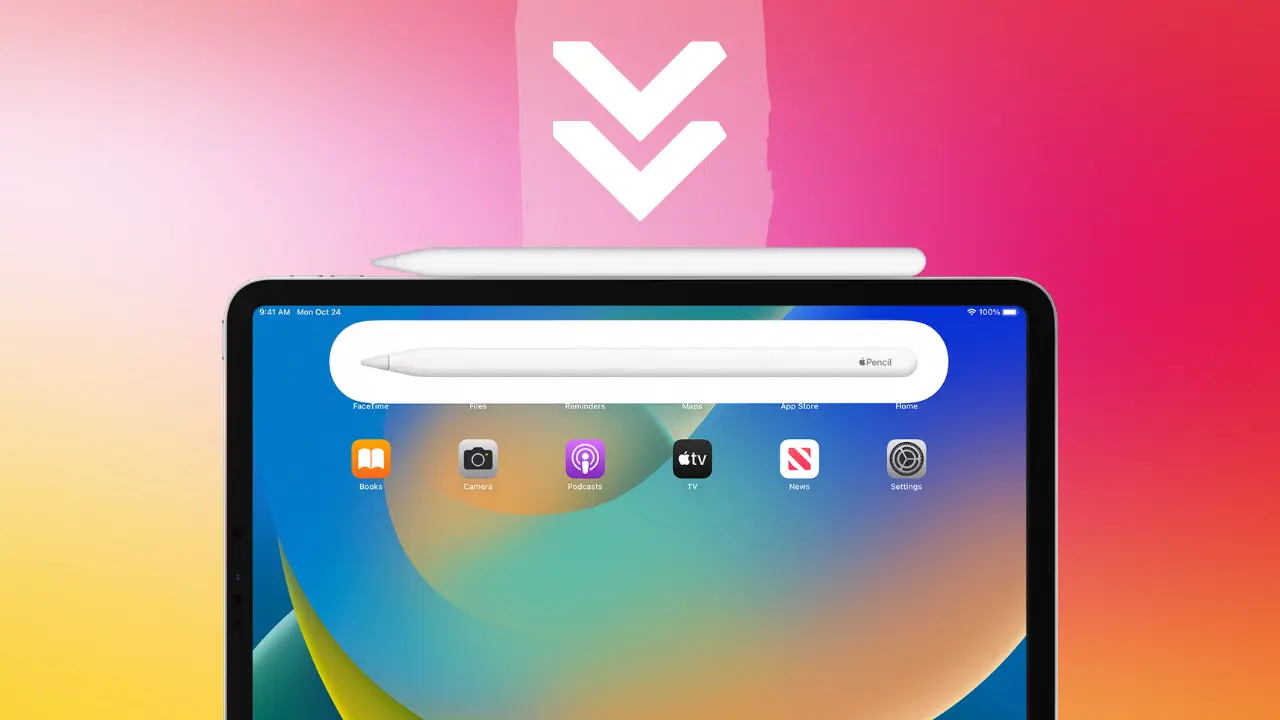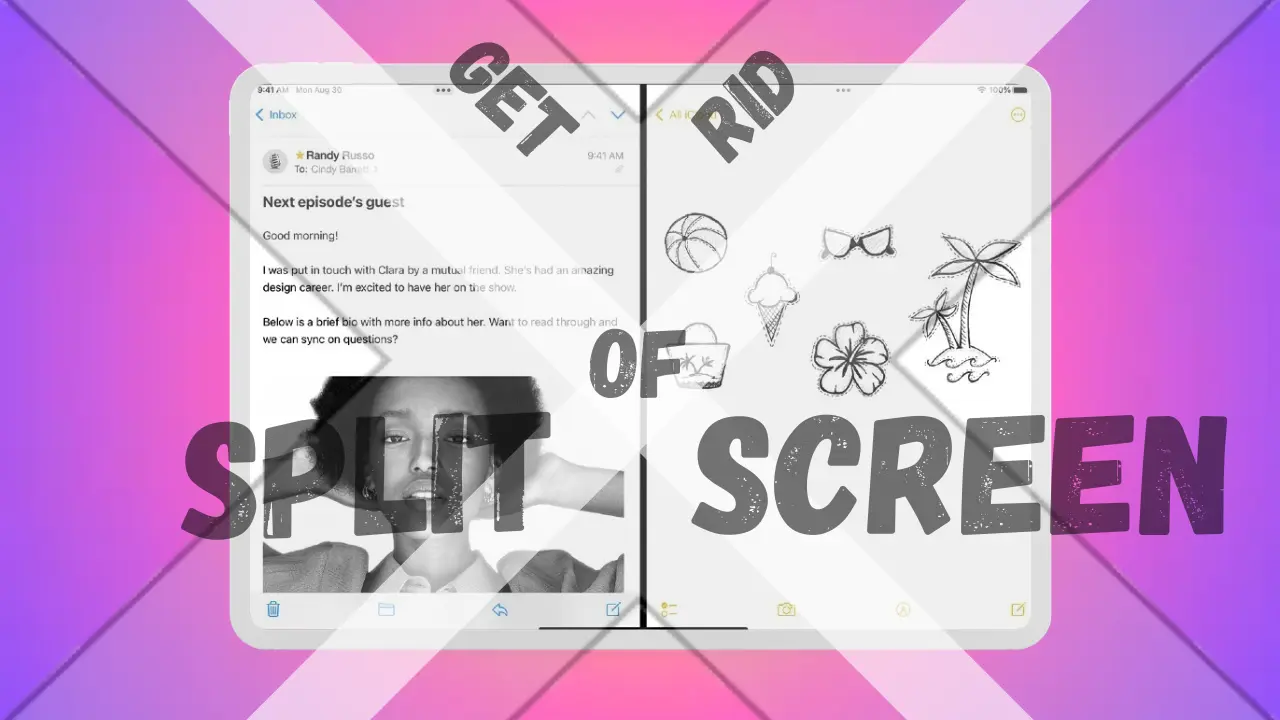Hello, my name is Roshan, and in today’s article, I’ll be talking about “6+ Best Ways on How To Find My iWatch?”, especially if you have care for your iWatch.
We all value our iWatch for the ease, aesthetics, and utility it adds to our lives. The iWatch has become an essential tool in our daily lives, helping us monitor our fitness goals, get critical notifications, and tell the time.
However, losing or misplacing it might cause stress and annoyance. Be at ease! In this detail article, we’ll go over more than six best ways to locate your iWatch in 2023, so you can do it with confidence and simplicity. In order to get you back again with your beloved iWatch, let’s explore the world of cutting-edge methods and professional guidance.
How To Find My iWatch? 6+ Best Ways in 2023
We recognize that losing the iWatch can be upsetting and that finding it as soon as possible is crucial. There are various techniques you can use to locate your iWatch successfully, regardless of how it ended up missing—whether it fell under the sofa, got lost in a crowded area, or was stolen.
In this article, we’ll walk you through the 6+ best ways to find your iWatch in 2023, providing detailed steps and expert advice to help you reunite with your beloved device.
1. Track Your iWatch using the “Find My” App
The most efficient way to find your iWatch is by using the “Find My” app, which Apple offers as a service just for this reason. However, make sure that you have already turned on this option on your device before you find yourself in a circumstance where you lose your iWatch.
Log into your iCloud account from any iOS device or computer to use the “Find My” app. You’ll see a list of all your linked Apple devices once you’re within the app. By choosing your iWatch, the app will display its last known location on a map and give you useful information about its whereabouts.
The “Find My” app pinpoints the location of your iWatch using GPS, Wi-Fi, and cellular network information. The app can use other nearby Apple devices to update its location when it goes online, even if your iWatch is offline or its battery is low. Numerous iWatch owners all around the world consider this tracking approach to be a lifesaver due to its accuracy and dependability.
Utilizing the “Find My” App:
- Ensure that your iWatch and linked iPhone both have the “Find My” app enabled.
- Access your iCloud account on any iOS device or computer by logging in.
- To see a list of all linked Apple devices, open the “Find My” app.
- Choose your iWatch from the list to view a map showing its most recent position.
- Use the map to find the location and find your iWatch there.

2. Ping Your iWatch to Hear Its Sound
The “Ping” feature can come to your rescue if you’re certain that your iWatch is nearby but just out of sight. Your iWatch can be instructed to make a sound, making it simpler to detect your gadget whether it is hidden beneath a pile of clothes or tucked between cushions. Simply launch the “Find My” app or sign into your iCloud account, then choose the “Ping” option for your iWatch to enable this feature.
This feature’s ability to function even while your iWatch is in silent mode is a significant benefit. You can easily locate it because of the distinctive and attention-getting sound it makes. The “Ping” feature is especially useful in scenarios where your iWatch might have unintentionally been lost, mixed up with something else, or dropped into awkward places.
Utilizing the “Ping” Feature
- From any iOS device or computer, access the “Find My” app or sign in to your iCloud account.
- Find your iWatch in the app’s list of devices.
- Choose “Ping” on your iWatch from the menu.
- You can locate it by listening for the sound that your iWatch makes.

3. Use Siri to locate your iWatch
In your search to locate your iWatch, Siri, Apple’s ever-helpful virtual assistant, can be extremely helpful. You can ask Siri, “Hey Siri, where is my iWatch?” by turning on the Siri feature on the associated iPhone. The search process is quick and easy if your iWatch is close to your iPhone because Siri will give you its most recent location.
Make sure your iPhone and iWatch are paired and connected for the best results. For hands-free access, also enable the “Hey Siri” option. The indispensible assistant for your Apple devices, Siri can now assist you with various iWatch-related tasks like setting reminders, sending messages, and managing notifications.
How to Find Your iWatch Using Siri:
- Say “Hey Siri” to turn Siri on in your associated iPhone.
- “Hey Siri, where is my iWatch?”
- If your iWatch is in range, Siri will tell you where it was last seen.

4. Check Bluetooth Range for Proximity
You can use this feature to determine the approximate distance between your iWatch and your iPhone while it pairs with your iPhone over Bluetooth. Keep your iPhone with you as you move about your home and check the Bluetooth connection’s strength. The continued strength of the connection means that your iWatch is probably nearby.
But it’s important to realize that Bluetooth only has a short range, usually approximately 30 feet (10 meters). The Bluetooth connection may not be sufficient for tracking if your iWatch is farther away or outside of this range. For more precise results in these circumstances, it’s advisable to rely on alternative techniques like the “Find My” app or Siri.
How to Check Bluetooth Proximity Range:
- Move about the area where you think your iWatch might be while keeping your attached iPhone close by.
- You should keep an eye on the Bluetooth connection between your iPhone and iWatch.
- Your iWatch is probably within Bluetooth range if the connection holds strong.

5. Examine the location history on your iWatch
If everything else fails, the “Find My” app provides another crucial tool in your search: the location history of your iWatch. An extensive history of your device’s locations may be accessed by accessing the app or signing in to your iCloud account. This data can be quite helpful in retracing your steps and identifying prospective locations where you could have lost your iWatch.
If you think you might have misplaced your iWatch during a particular event or outing, checking its location history can be quite helpful. You may remember your movements and the locations you’ve been by using the timeline supplied by the program, which helps you focus the search for your iWatch. The program also timestamps each location, allowing you to make a record of your daily interactions and activities.
How to Review the Location History on Your iWatch:
- Any iOS device or computer can access the “Find My” app or your iCloud account by logging in.
- From the list of Apple devices that are connected, choose your iWatch.
- To get a chronology of the movements of your iWatch, access the location history.

6. Notify Your Credit Card Provider for Transactions
Contacting your credit card company can be a smart option given that many customers use their iWatch for Apple Pay transactions. They can keep a careful eye on your account for any strange behavior if you let them know about the disappearance of your iWatch. If any transactions are found, they may offer a breadcrumb trail to your iWatch’s likely location by giving you useful details about the places it was last used.
When you realize your iWatch is missing, contact your credit card company as soon as you can. This will help stop unauthorized transactions. A temporary hold on your account or the blocking of any suspicious transactions can be started with the assistance of the majority of credit card issuers’ specialist customer care in such circumstances.
Actions to Take When Notifying Your Credit Card Issuer of Transactions:
- Use the customer service channels provided by your credit card company to contact them.
- Share pertinent information with them regarding the loss of your iWatch, including the last known location and time of loss.
- Ask them to keep an eye out for any fraudulent transactions on your account.
7. Contact Apple Support for Expert Assistance
Don’t give up if you can’t find your iWatch despite your best efforts. You can always rely on Apple Support for knowledgeable support and direction. Their experienced staff can help you with additional processes, respond to your inquiries, and provide additional assistance as you look for your cherished iWatch.
You can get in touch with Apple Support by visiting their official website or by using the Apple Support app on your iPhone. Gather all necessary details about your iWatch, including its model, serial number, and last location. The support staff will be more able to assist you if you give additional information.

Frequently Asked Questions (FAQs)
Here are some frequently asked questions regarding How To Find My iWatch? :
Can I track my iWatch even if the “Find My” app is not enabled?
Unfortunately, no. The “Find My” app needs to be enabled on your iWatch for tracking to work. We recommend enabling this feature in advance to ensure you can locate your iWatch quickly in case of misplacement.
Is the “Ping” sound loud enough to hear in a noisy environment?
Yes, the “Ping” sound is designed to be loud and attention-grabbing. It should be audible in most environments, even in crowded or noisy places.
Can I use Siri to perform other actions on my iWatch, apart from finding it?
Absolutely! Siri is a versatile virtual assistant that can help you perform various tasks, such as setting alarms, checking the weather, sending messages, and controlling smart home devices.
How far can my iWatch be from my iPhone for the Bluetooth tracking to work?
Bluetooth has a limited range, typically around 30 feet (10 meters). If your iWatch is within this range, the Bluetooth connection should be strong enough for proximity tracking.
How can reviewing my iWatch’s location history help me find it?
Reviewing your iWatch’s location history can help you identify patterns of movement and places visited. It allows you to retrace your steps and narrow down the areas where your iWatch might have been misplaced.
What if my iWatch’s battery is dead?
If your iWatch’s battery is dead, it will not be able to send its location to the “Find My” app. However, as soon as the iWatch is charged and comes online, it will update its location in the app.
Is there a way to remotely disable my iWatch if it is stolen?
Yes, if your iWatch is lost or stolen, you can remotely erase its data and disable it through the “Find My” app or iCloud website to prevent unauthorized access.
How To Find My iWatch? 6+ Best Ways in 2023: Conclusion
The 6+ best ways to find your iWatch in 2023 will give you the tools and techniques to increase your chances of a successful recovery. Losing your iWatch can be a terrifying event. In order to ensure seamless tracking in the event of future loss, don’t forget to enable the relevant settings on your iWatch. Keep your cool, follow our simple instructions, and you’ll soon be reunited with your cherished iWatch.