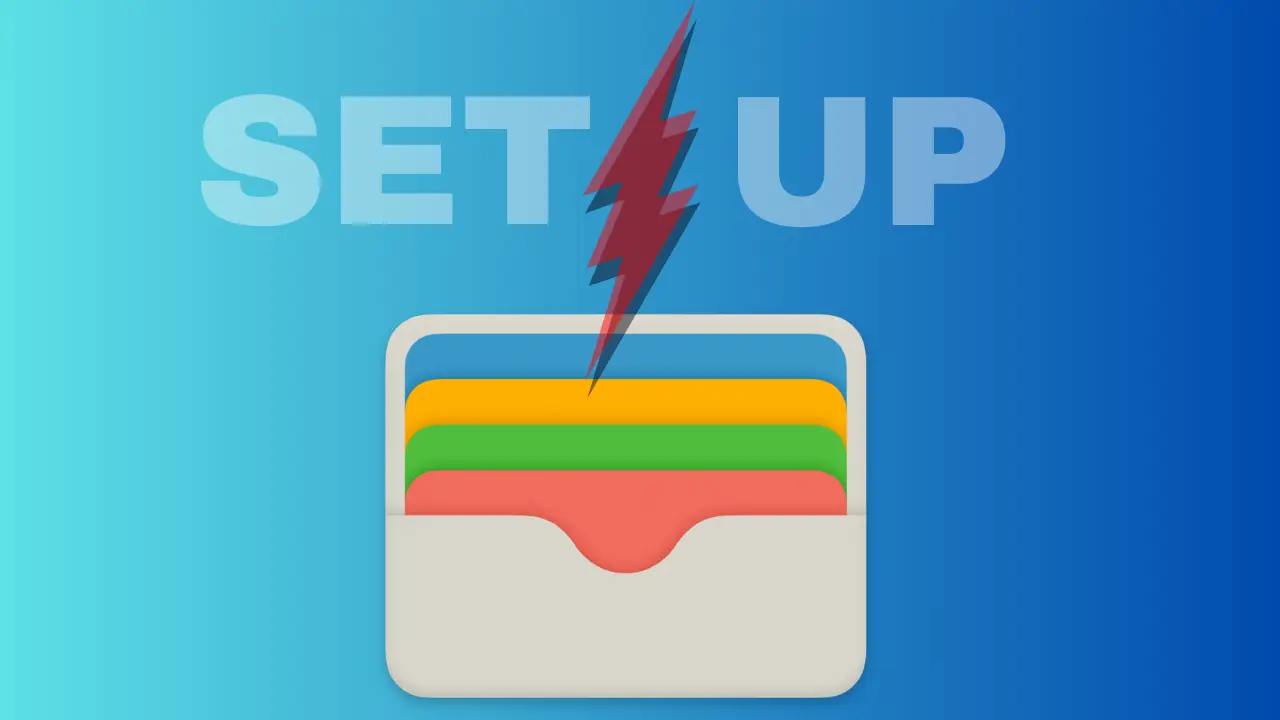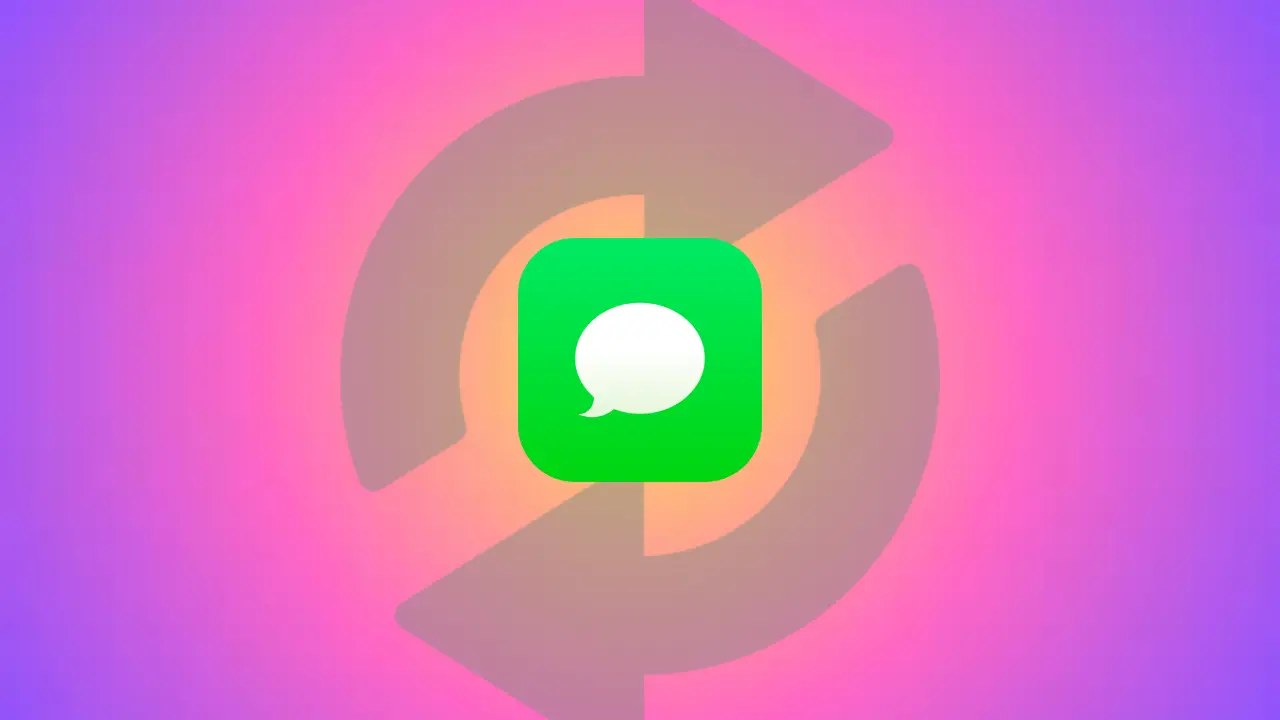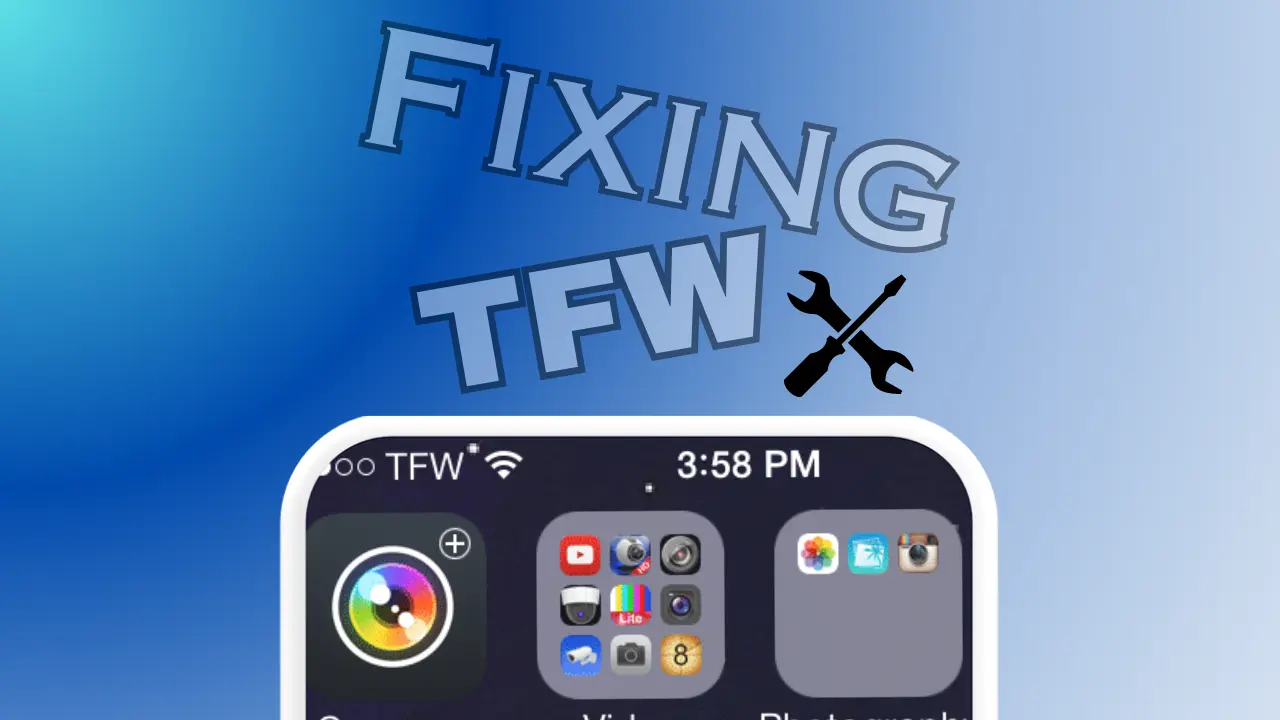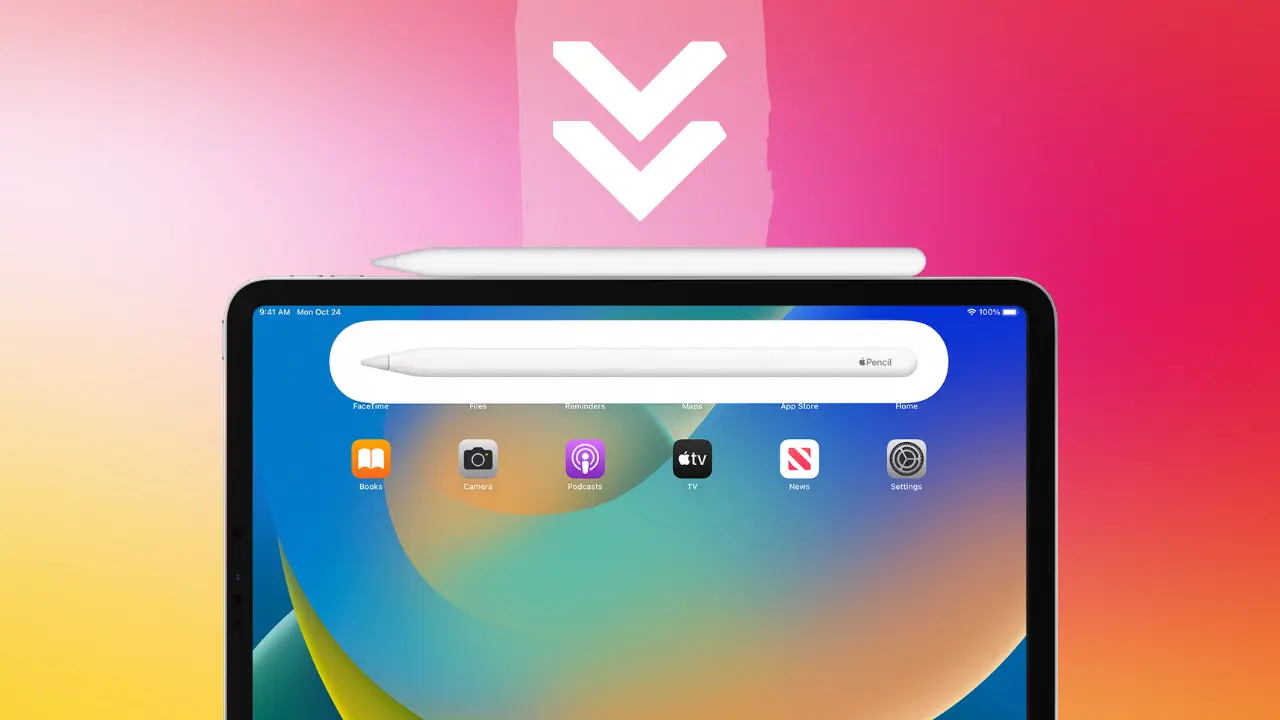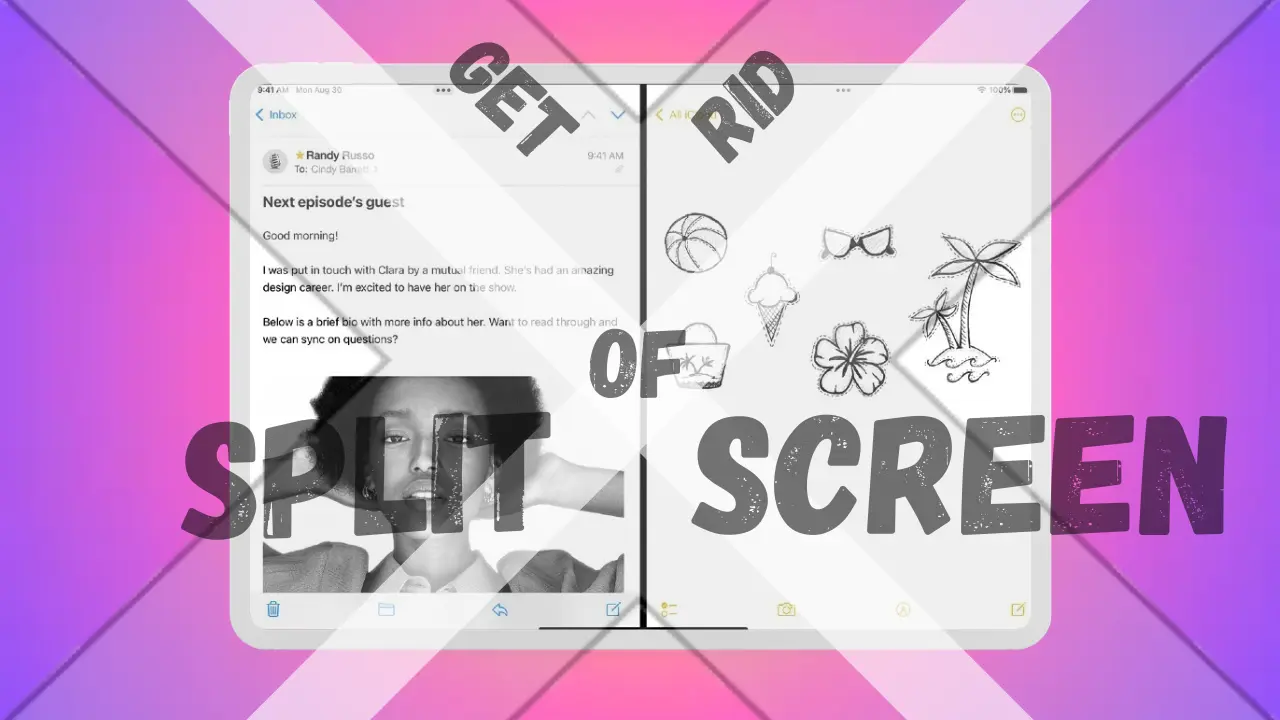Hello, my name is Roshan, and in today’s article I will explain some efficient ways on “How To Get Roblox Studio On iPad”, especially if you want to access Roblox Studio on your iPads.
With the ability to create, share, and play games, Roblox has become one of the most well-liked gaming platforms. Users can create their own games using the proprietary game development environment called Roblox Studio. Although desktop computers are the primary means of accessing Roblox Studio, many users are eager to investigate the prospect of utilizing it on their iPads. However, there are a number of issues that could potentially stop this process from working.
I’ll provide you a detailed guide in my article to help you install Roblox Studio on your iPad based on my own experience and lessons learned. I’ll walk you through each step as we go. And by the end, you’ll undoubtedly have all the information needed to start making, sharing, and playing games on your iPads.
So what are you waiting for, let’s get going.
Understanding Roblox Studio – How To Get Roblox Studio On iPad
It’s important to have a thorough idea of what Roblox Studio is before we look at the different ways to use it on iPad. To put it briefly, Roblox Studio is a strong and adaptable tool that significantly contributes to the empowerment of game developers and creators within the Roblox community. Users have the freedom to create their own virtual worlds by designing, creating, and customizing them using this specialized development environment.
A wealth of features and tools, all aimed at improving the game building process, are at the core of Roblox Studio. Through the skill of scripting, creators have the freedom to create intricate sceneries, engaging gameplay components, and challenging game systems. The Studio’s capabilities go much further, giving creators the chance to add audiovisual components, create user interfaces, and add other gaming mechanisms.
Roblox Studio stands out for its vibrant and immersive design. It gives developers the ability to see and play their games in real time as they develop, giving them immediate feedback. This iterative methodology encourages creativity by enabling developers to continuously improve their works.
As a result, Roblox Studio has developed into a fruitful environment for prospective game developers, giving them the chance to demonstrate their skills and communicate their original ideas to a large and enthusiastic audience.
Roblox Studio is pleasant to both experienced developers and newbies thanks to its user-friendly interface and intuitive design. The Studio’s accessibility, along with its wealth of informational materials and tutorials, inspires prospective game designers to set off on their artistic journeys with assurance.
Roblox Studio is still at the center of this thriving ecosystem, fueling innovation and igniting the creativity of millions of developers across the world as Roblox continues to develop and broaden its platform. The community’s ingenuity has created workarounds that allow prospective creators to pursue their game development fantasies on their beloved iPads even if the official standalone version of Roblox Studio is not yet accessible on the iPad.
Let’s now explore various viable alternatives that could give customers access to Roblox Studio on iPad, enabling them to access the limitless realm of game production even on this portable device.
Does Roblox Studio work on iPad ?
Roblox Studio isn’t formally offered as a stand-alone iPad app as of the time of writing. Windows and macOS are two examples of desktop operating systems for which the program has been largely developed. Nevertheless, this restriction hasn’t stopped eager Roblox designers from looking for solutions to access the Studio on their iPad gadgets.
Different Ways to Get Roblox Studio on iPad
Although Roblox Corporation hasn’t made a special iPad edition of Roblox Studio, inventive people have found workarounds to their problem. Here are a few ways to install Roblox Studio on an iPad:
Method 1 : Remote Desktop Access
Remote desktop connection is one method of utilizing Roblox Studio on an iPad. You may essentially use your desktop computer as though you were sitting in front of it by setting up a remote connection to it from your iPad. This approach can be facilitated by a number of remote desktop programs that are offered on the App Store. Once you’re connected, using Roblox Studio is just like using it on your desktop.Here’s a step-by-step guide on how to set up remote desktop access for using Roblox Studio on iPad :
1. Set Up Your Desktop PC : A desktop computer must be turned on and connected to the internet. Ensure that Roblox Studio is set up and installed on your PC. Additionally, confirm that remote desktop connections are permitted by your computer’s firewall and security settings.
2. Install a remote desktop program : Go to the App Store on your iPad and look for a remote desktop app. There are other choices, including Chrome Remote Desktop, AnyDesk, TeamViewer, Microsoft Remote Desktop, and TeamViewer. Install the one on your iPad that best fits your tastes.

3. Setting up Remote Desktop : On your iPad, start the remote desktop program. To configure the settings, adhere to the on-screen directions. It may be necessary for you to set up a username and password for the remote connection in addition to providing the IP address or computer name of your desktop.

4. Connect to your desktop : After making the necessary adjustments, select the option to connect to your desktop computer by tapping it. The connection will be established using the remote desktop program.

5. Enter your credentials : In order to authenticate the connection, you must input the username and password that you configured in the previous step. This step makes sure that none other than authorized users can remotely access your computer.
6. Access Roblox Studio : You will be able to see your desktop screen on your iPad once you have connected to it. Open the application by going to the place where Roblox Studio is set up. Now that Roblox Studio is available for iPad, you may use it just like you would if you were using a computer.

7. Work on your game : You may now start developing your game creations with Roblox Studio open on your iPad. To create, write, and build your virtual worlds, use the touch interface. For typing, you can use an external keyboard or the on-screen keyboard. A stylus can be used for more accurate interactions.

8. Store and Protect : To avoid any data loss, always remember to frequently save your progress. As soon as you are done developing your game, correctly end your remote desktop session and lock your iPad with a passcode or biometric data for further security.
You may now use Roblox Studio on your iPad with no restrictions thanks to the setup of remote desktop access and carry on making incredible games wherever you go.
Method 2 : Virtual desktops based in the cloud
Utilizing cloud-based virtual desktop services is an additional choice. Users can access a virtual desktop environment that is housed on cloud servers using these platforms. Users that subscribe to a cloud service that works with Roblox Studio can use a web browser or specialized software to access the Studio on their iPads. This approach guarantees lag-free operation and does away with the need for expensive hardware on the iPad.To install Roblox Studio on your iPad, simply follow these instructions :
1. Find and select a virtual desktop service that is cloud-based : Do your homework on several cloud-based virtual desktop service providers first. Look for products that provide reliable performance, iPad compatibility, and safe data storage. To make an informed choice, compare features, costs, and user reviews.

2. Register and set up an account : After choosing a cloud-based virtual desktop service, register and set up an account. To create your account, complete the registration process and supply any required information.
3. Choose the Correct Plan : The majority of cloud-based virtual desktop providers offer a number of different plans with distinct features and prices. Pick a plan that fits your requirements and financial situation. Storage capacity, processing speed, and the number of concurrent users are important considerations.

4. Install Roblox Studio on the Virtual Desktop : Once your account has been created, you should install Roblox Studio on the virtual desktop that the cloud service has made available. To make sure the software is prepared for usage, according to the installation instructions.
5. Use Your iPad to Access the Virtual Desktop : To access the cloud-based virtual desktop on your iPad, either download the official app or use your web browser. Use the login information you previously created to log in.
6. Navigate to Roblox Studio : Navigate to the directory where Roblox Studio is installed after you’ve connected to the virtual desktop. From the virtual desktop interface, start the program.

7. Progress on Your Roblox Projects : You may now work on your game projects directly from your iPad while Roblox Studio is open on the virtual desktop. For convenient typing, use the touch interface or connect an external keyboard.

8. Save Your Work and Log Off : Keep in mind to frequently save your advancement to the virtual desktop’s storage. Log out of the virtual desktop after finishing your work to maintain privacy and security.
9. Stay Connected and Sync Your Data : Maintain an active internet connection on your iPad to maintain connectivity to the virtual desktop. You may now view your projects and synchronized data from anywhere.
10. Manage Your Virtual Desktop Account : Consistently keep an eye on your virtual desktop account, manage your storage space, and search for service upgrades or enhancements. Depending on your usage and demands, make any necessary adjustments.
You may access Roblox Studio on your iPad in a flexible and practical way by using virtual desktops that are based in the cloud, giving you the freedom to work on game development projects from any location with an internet connection.
Method 3 : Third-Party Apps
In addition, some third-party apps assert to offer iPad users access to Roblox Studio. However, users should use these programs with caution as Roblox Corporation may not have given them official endorsement. Before continuing, it is essential to confirm the reliability and security of these apps.
Further Reading : How to keep iPhone battery health at 100 in (2023)
Safety precautions and measures
Users should take the following safety measures into account before attempting to use Roblox Studio on the iPad in any other ways:
- To avoid unwanted access, make sure the cloud service or remote desktop connection is reliable and secure.
- Keep your sensitive login information to yourself when using any untrusted third-party apps or services.
- To reduce potential risks, regularly update the desktop computer’s software and security features as well as the iPad.
Optimal Performance Advice
To ensure a flawless experience when using alternate methods to access Roblox Studio on iPad, it’s crucial to streamline your workflow. Here are some excellent suggestions to improve your productivity and creativity:
- Organize Your Workspace: Keep the remote access interface or virtual desktop free of clutter. To speed up the game production process, place all of the necessary scripts, assets, and tools in a convenient location.
- Use External Devices: To create a larger workspace, connect your iPad to an external monitor. When working on intricate game aspects, a bigger display enables improved visibility and precision.
- Utilize Shortcuts: Get acquainted with the keyboard shortcuts offered by Roblox Studio. You may access these shortcuts and expedite your productivity by using external keyboards with your iPad.
- Use cloud storage: Put your project files on services like Dropbox or Google Drive. In this manner, switching between devices can be done without fear of losing work.
- Utilize Roblox Studio’s ability to collaborate with others to work with coworkers or friends. Sharing project files and having group brainstorming sessions will improve the overall quality of your game.
- Enhance Touch Interactions: When utilizing a touchscreen, turn on touch optimization settings in the remote access or virtual desktop software. This guarantees seamless user interface interactions with Roblox Studio.
- Regularly test your games on many platforms, such as desktops, laptops, and smartphones, while still developing them for the iPad. This guarantees compatibility across all platforms and a smooth user experience for all players.
- Backup Your work: To avoid data loss, regularly generate backups of your work. Accidents do happen, but maintaining a recent backup assures that you can quickly roll back to a previous version if necessary.
- Keep Up with Roblox News: Stay up to date on all the latest Roblox news, changes, and additions. This information can motivate you to make games and maintain your works current.
Join the Roblox developer communities and interact with them through online forums, social media groups, and events. Connecting with other creative can open up doors for collaboration and useful insights.
Further Reading : How To Connect Sony WH-1000xM4 To Mac ? Best Guide Ever
Conclusion
Although Roblox Studio may not have a native version that can be downloaded directly on an iPad, the enthusiasm and ingenuity of the Roblox community have opened the door for workarounds. Creative people may take use of the endless possibilities of Roblox Studio on their beloved iPads thanks to the magic of remote desktop access.
With the strength of remote desktop programs, Roblox Studio expands beyond the limitations of physical devices to become a virtual world of imagination. The struggle to get Roblox Studio for iPad is a monument to the perseverance of artists, who are motivated by the desire to build immersive game experiences and spread their ideas throughout the world.
The iPad version of Roblox Studio is more than simply a tool; it is a representation of the inventiveness and persistence of the human spirit. With every tap and touch, it proves the limitless potential of dreams taking flight and making the impossibly imaginable.
We all have the ability to create, and the Roblox Studio app for iPad gives us the key to a world of limitless potential. Remember that the heart of game production beats inside us as we continue to explore, learn, and invent. Working together, we create worlds that spark the imagination and have a lasting influence on the gaming industry.
The iPad version of Roblox Studio is a never-extinguishing source of motivation, pointing us in the direction of a future when fantasies come true and imagination has no limitations.
So let’s let our imaginations run wild and use the magic of Roblox Studio to paint the gaming universe’s canvas with our limitless creativity and unshakable love.
FAQs :
Can you get Roblox Studios on an iPad?
Only Windows and Mac machines can use Roblox Studio. But if you get the Roblox software from the App Store, you can still play Roblox on your iPad. You may use the app to play games and even make your own with the built-in Roblox game designer.
How do you set up Roblox on iPad?
You can set-up Roblox on iPad either by Virtual Desktop or Remote Desktop Option, because currently Roblox is not officially made for iPad.
Can I publish games created on Roblox Studio iPad to the Roblox platform?
Yes , you can publish games created on Roblox Studio iPad to the Roblox platform.
Can I collaborate with other developers using Roblox Studio on iPad?
Yes, one can collaborate with other developers using Roblox Studio on iPad.
Is Roblox too old for iPad?
No, Roblox is not too ols for iPad. It supports – iPad Air or later, iPad Mini 2 or later, iPhone 5s or later, and 6th generation iPod touch. iOS 11 or later must be 64-bit.
What iPad supports Roblox?
It supports – iPad Air or later, iPad Mini 2 or later, iPhone 5s or later, and 6th generation iPod touch. iOS 11 or later must be 64-bit.
Can I download Roblox Studio directly on my iPad?
No, currently Roblox Corporation hasn’t made a special iPad edition of Roblox Studio, inventive people have found workarounds to their problem.
Further Reading : 11+ iPhone Screen Dims Randomly Hacks You Need to Know Now